Device Management
The Unwired Edge Cloud Console offers an easy way to manage your devices.
Add a device
Log into the Unwired Edge Cloud Console at https://admin.wifi.unwired.at, then click the DEVICE MANAGEMENT button.
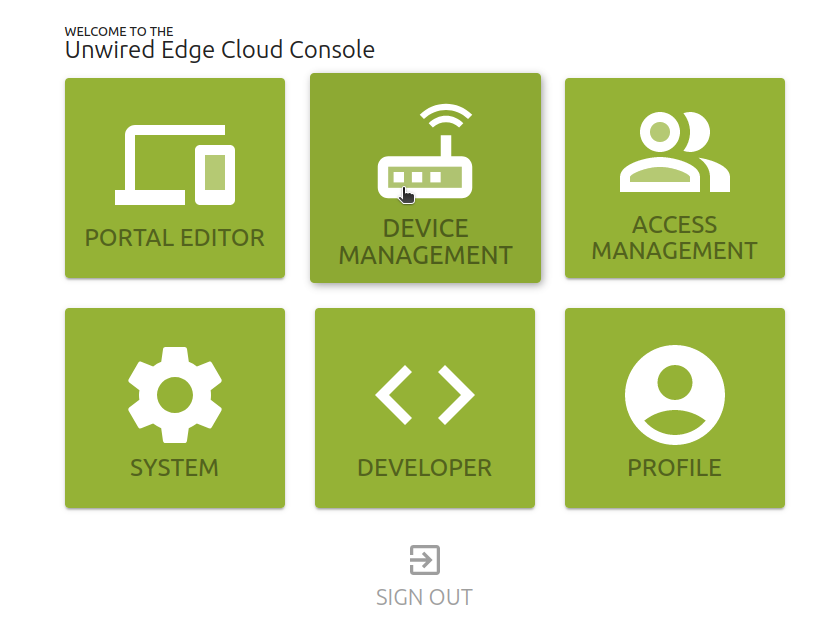
On the bottom-right corner, click on the big + button, then on Create Device.
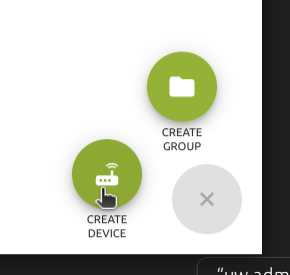
You will be prompted with this popup:
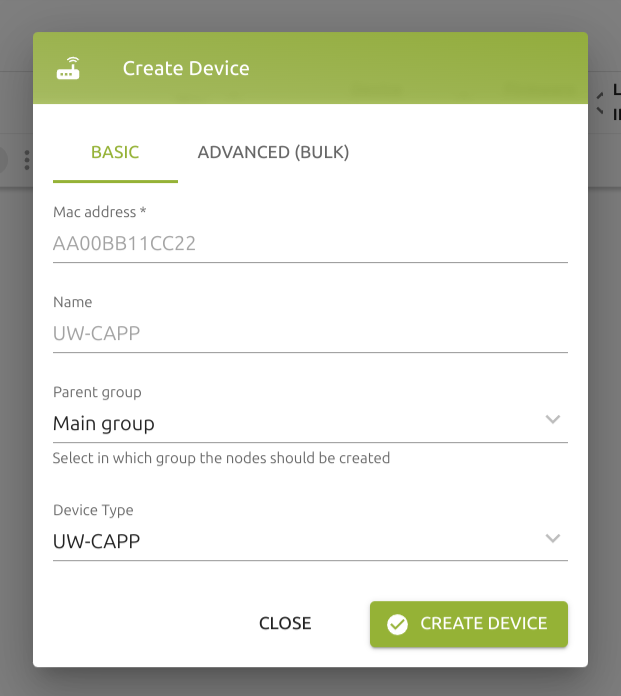
Please fill out the form from top to bottom with:
Mac address, you can find this one on the labels on your device, or on the box it came in
Name, your choice
Parent group, again; your choice
Device Type, refer to the device docs.
Your device will be registered with and will try to connect to the Unwired Edge Cloud. If successful, it will appear in your Unwired Edge Cloud Console.
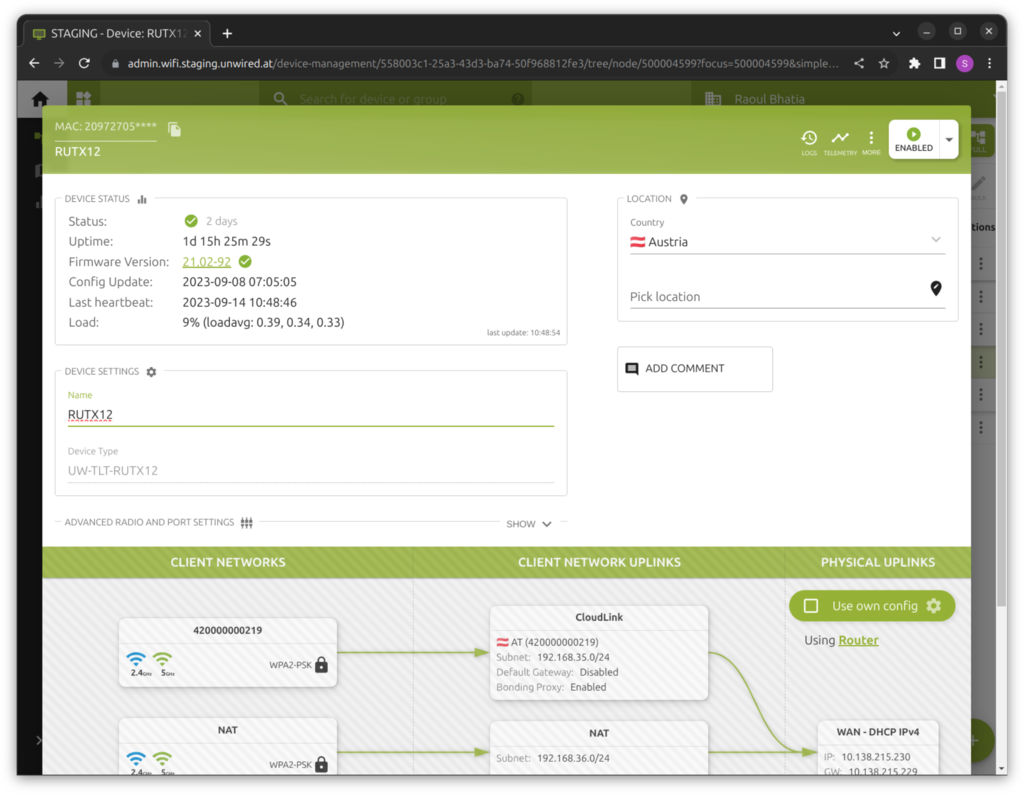 Status is a bright green checkmark, indicating your device is online and ready.
Status is a bright green checkmark, indicating your device is online and ready.
Add a custom APN
Warning
If a custom APN is set, it overrides the automatic APN selection due to its higher priority. Note that incorrect settings may cause the device to go offline, requiring a factory reset to restore functionality.
This is mitigated by falling back to the automatic APN selection mechanism after 10 tries. However note that it might take some time due to network backoffs. In the end, the fallback might not handle your specific case, resulting still in an offline device.
Hint
The APN and its login credentials (if any) are specific to your mobile operator contract and can usually be found in the contract information of your operator. If you are unsure about the settings please contact your mobile operator and ask for the correct settings for your contract, reach out to your project manager or send an email to support@unwirednetworks.com.
Go to the device details page
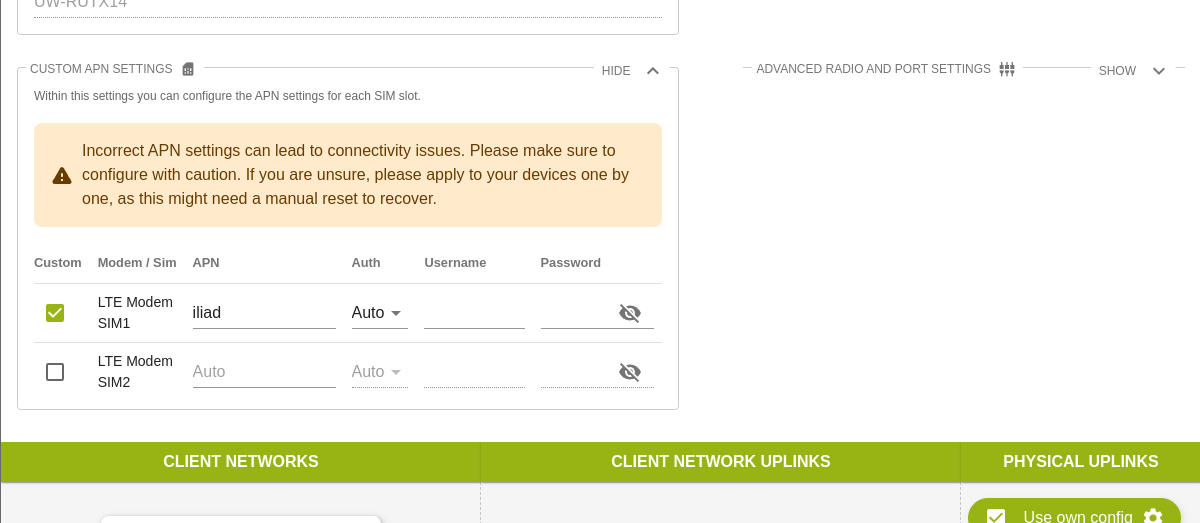
Choose the correct SIM slot with the correct SIM card
Edit the APN field (The information needed should be provided by your operator)
Use the correct (if needed) credential method and credential information for your SIM card (The information needed should be provided by your operator)
(scroll down) Click on the save button
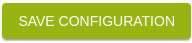
Manage SIM Switching
SIM Switching
In general, SIM Switching is applied on a per-modem level.
SIM Switching configuration
To manage your device’s SIM switching behaviour:
Go to device details page
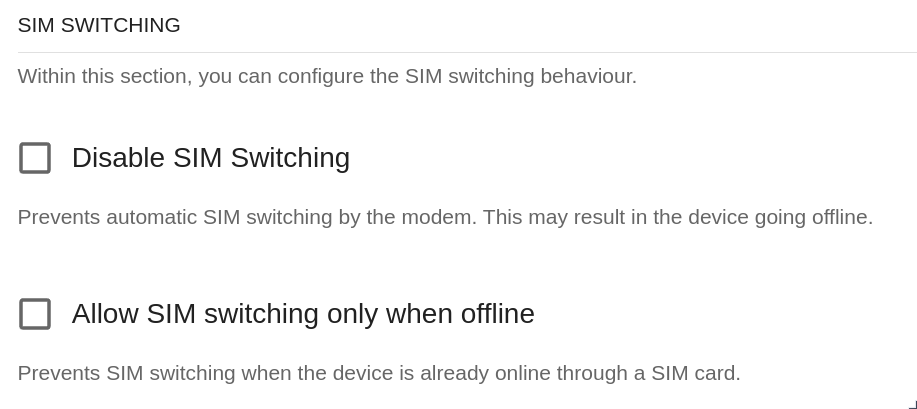
Choose an option
(scroll down) Click on the save button
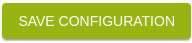
Disable SIM Switching
If your device supports SIM switching but you plan to use only one SIM card, it may be beneficial to disable the SIM switching feature. This will prevent your device from trying to switch to a non-existing SIM card.
Warning
If Disable SIM Switching is toggled, it completely disables all SIM switching behavior on the device.
Note that if the device doesn’t have a WAN connection or a valid SIM in the first slot it may cause the device to go offline, requiring a factory reset to restore functionality.