Unwired Edge Cloud Console
First time login
First time login
When you log into the Unwired Edge Cloud Console for the first time, you will be greeted by the following screen.
By default, you will NOT have access to any customer.
Please take action as described below.
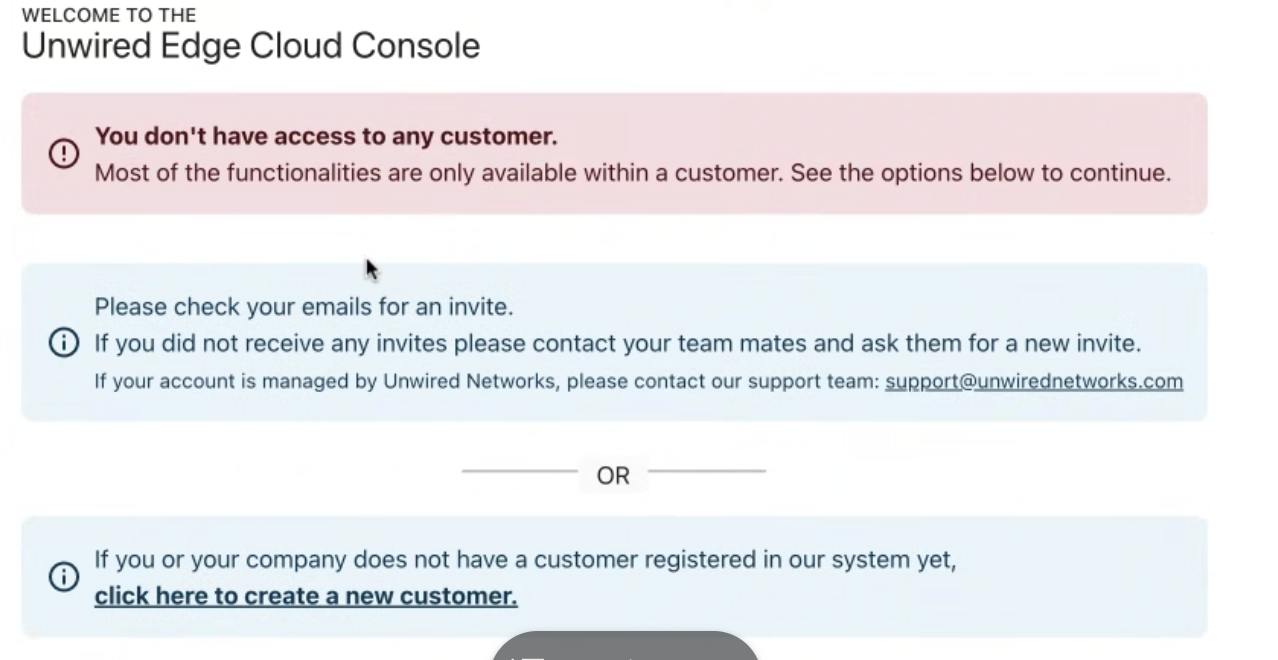
First steps
You have the following options
If your company already has an active customer,
please ask your company’s Customer Admin to invite you to join.If you or your company does not have a customer registered,
you can Add a new customer`.
Add a new customer
To add a new customer from the welcome screen, click on click here to create a new customer in the blue box.
If already have access to one or more customers,
Navigate to
Access ManagementOn the left side, click
CustomerScroll to the bottom and click
CREATE NEW CUSTOMER
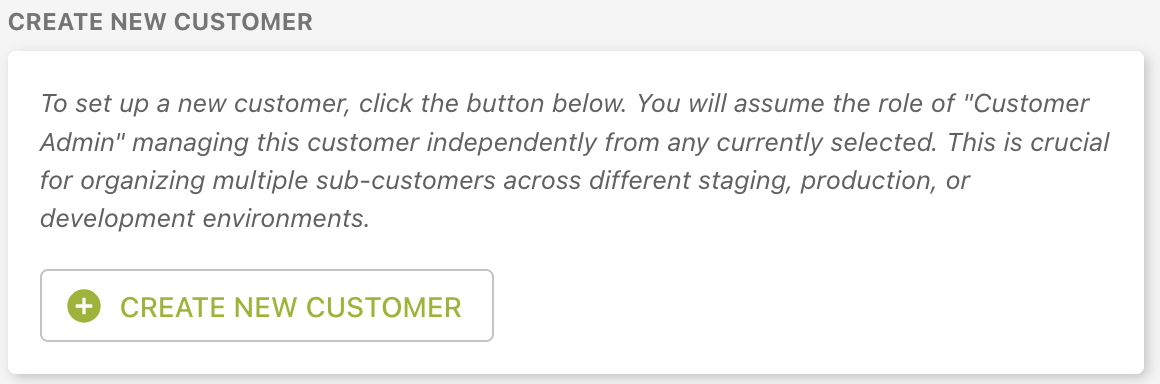
Hint
If you encounter any issues, please reach out to support@unwirednetworks.com.
Invite a new user
Users can have access to multiple customers. This way, you can manage devices that belong to different projects in a secure way.
Warning
Granting a new user access to an existing customer is a 2-step process
A Customer Admin needs to invite a user to an existing customer.
The user needs to accept the invitation to get access
To invite a user to an existing customer,
On the main screen, select
ACCESS MANAGEMENTOn the top right, select the correct customer
Under
USER PERMISSIONS, clickInvite a userEnter their email address and assign the required roles
See User Roles for more information on roles
The user will then receive an invite via email
The email will contain a link that needs to be clicked to accept the invitation
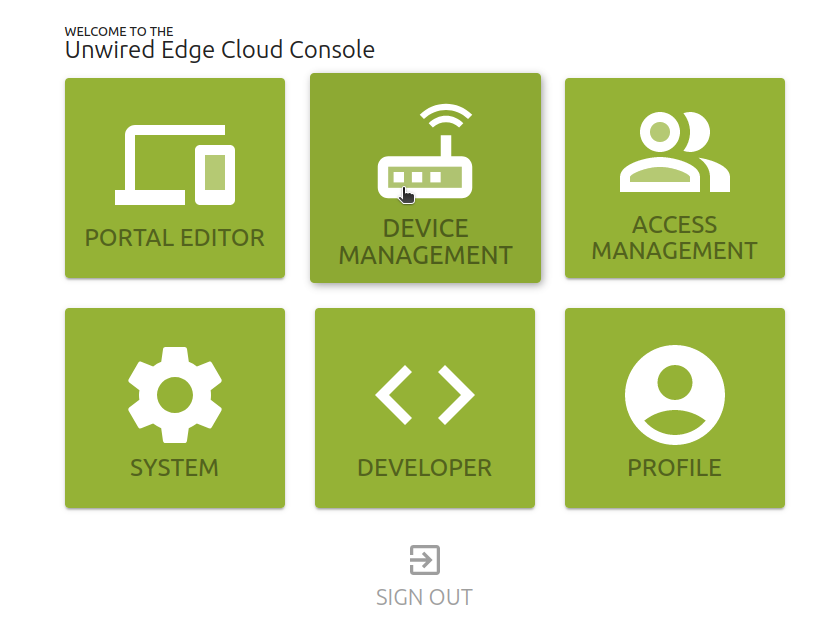
Manage a device
Go to Device Management to learn how to add and manage your device(s), add a custom APN, configure SIM switching, etc.