CloudLink Licenses for 3rd Party Devices
Licences are required to use CloudLink on 3rd party devices. They are bound to a specific device and cannot be transferred to another device. Before you can use CloudLink, you need to buy a license and assign it to your device.
Buying CloudLink Licenses for 3rd party devices
Hint
Currently only customers where the billing type is configured to Invoice can buy new licenses. to discuss your options, please schedule a meeting with our sales team if you wish to change your billing type.
If you have a license issued by one of our partners you can still use it.
To buy a license, please follow these steps:
Log into the Unwired Edge Cloud Console at https://admin.wifi.unwired.at, then click the
DEVICE MANAGEMENTbutton.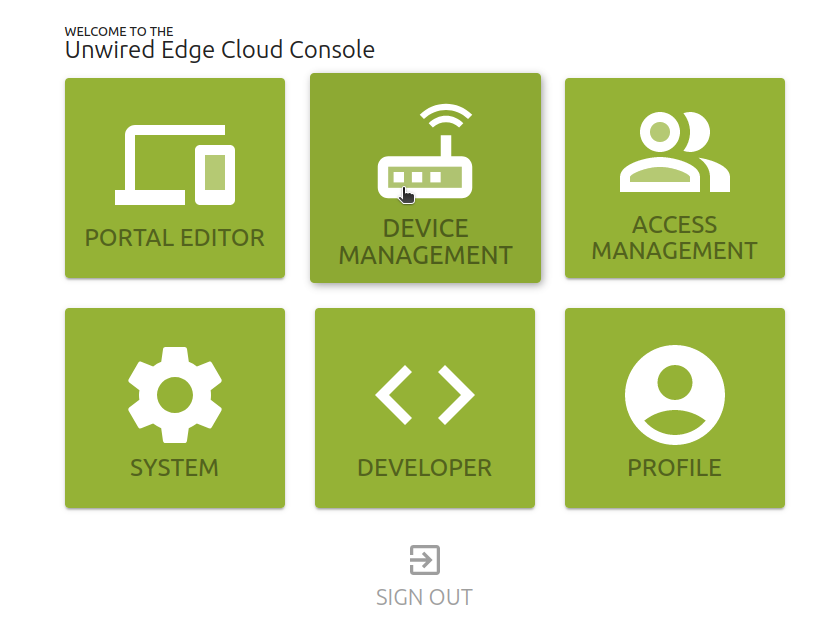
In the left sidebar, click on the
Licensesoption.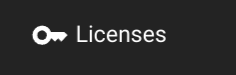
Then choose the license you need and press
BUYbelow it.You will see a window like this pop up:
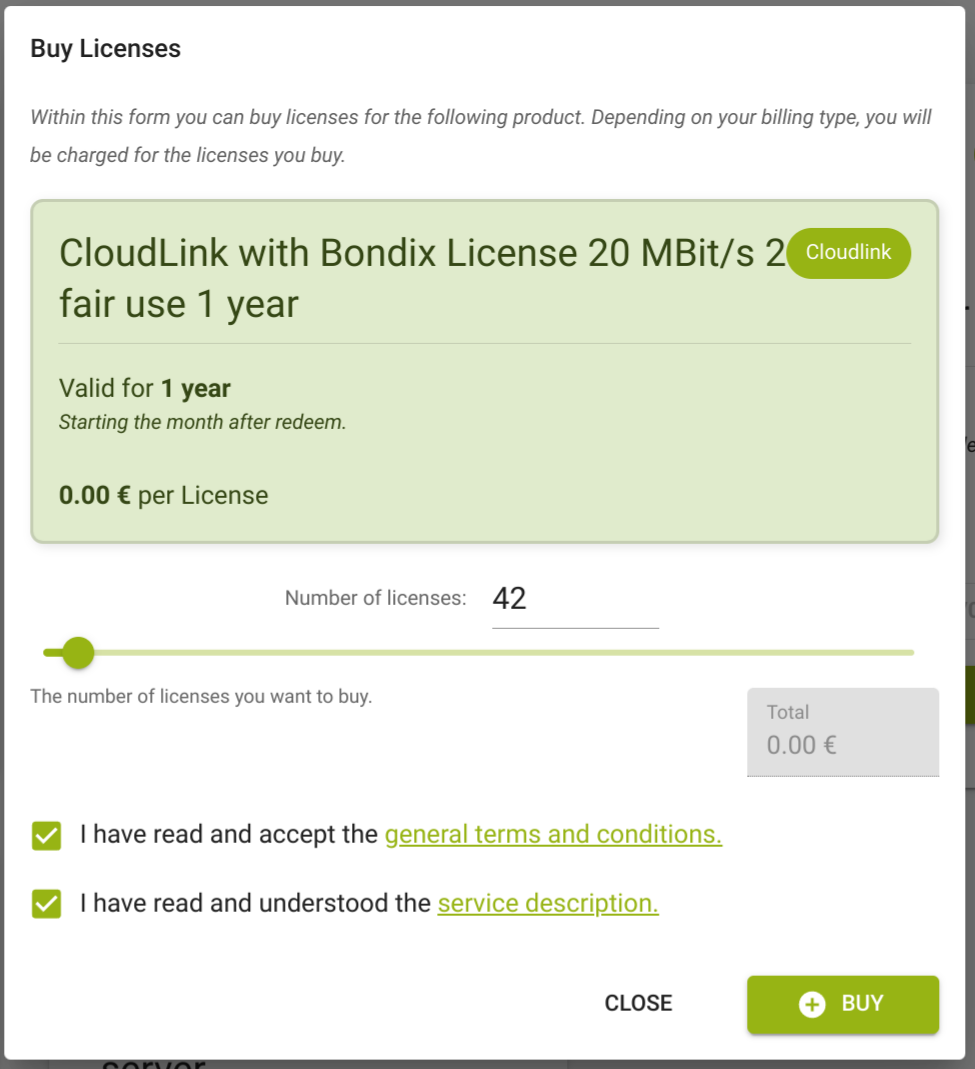
Caution
If you get a different dialog, mentioning to contact our sales team, then your billing type is not cleared to buy licenses.
After selecting the number of licenses you want and reading both general terms of conditions and service description, press buy.
You will see a list of licenses generated for you.
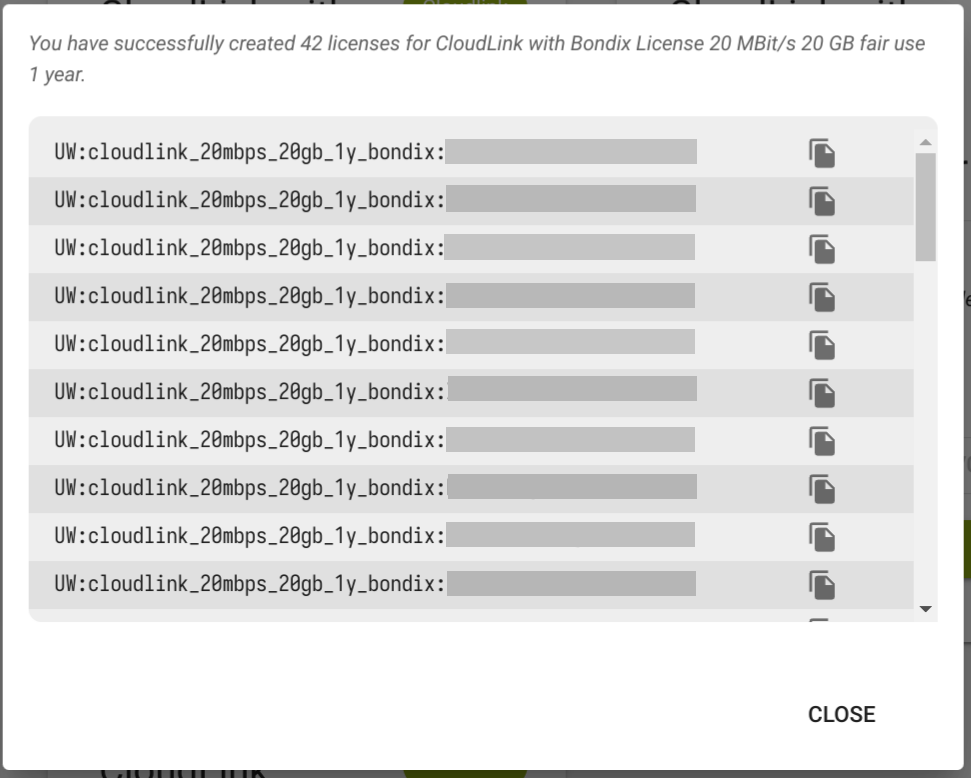
You can view this list any time using the
AVAILABLEbutton above theBUYbutton.
Using Licenses
Using Licenses through the API
The 3rd party device API enables you to create a device and assign it to a license code in a single automated step. This simplifies the process by allowing the device to request its configuration directly from the API, which will automatically bind it to the provided license code.
Note
For detailed instructions on using the license via the API, please refer to License Code Usage.
Using Licenses through the Unwired Edge Cloud Console UI
The usual process of consuming a license is through the 3rd party device API. But if you want to use the Unwired Edge Cloud Console UI, you can do so as well, it will have the same effect but is a bit more manual.
Adding a Device
To use your license, you first have to create a device with device type
EXTERNAL-MTSG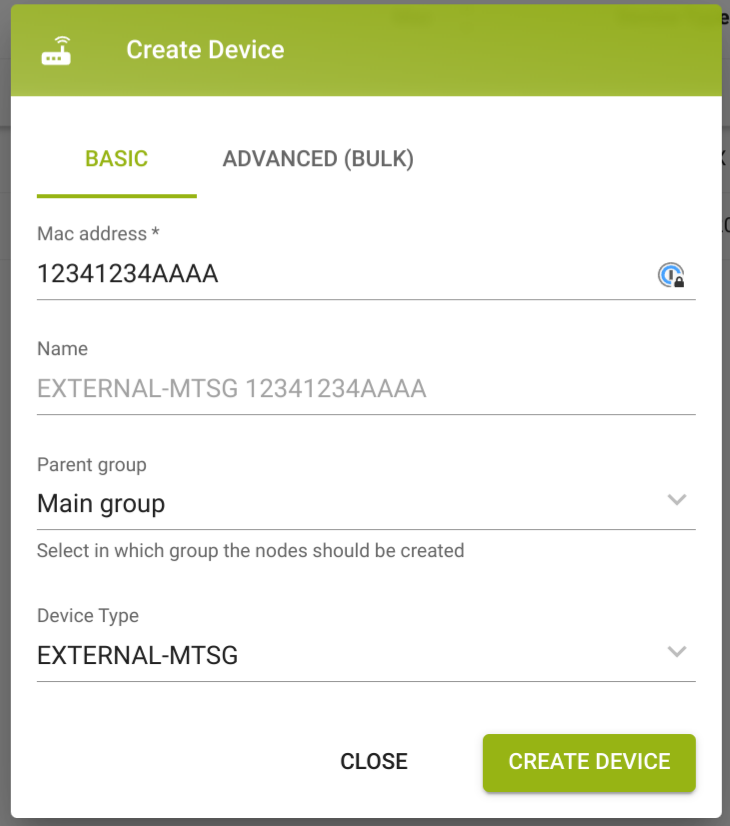
Note
Please see the Add a device guide for more details.
For CloudLink licenses, you need to add CloudLink to your Client Network Uplinks.
Toggle
Use own config
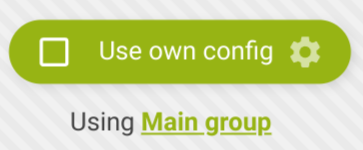
Add CloudLink
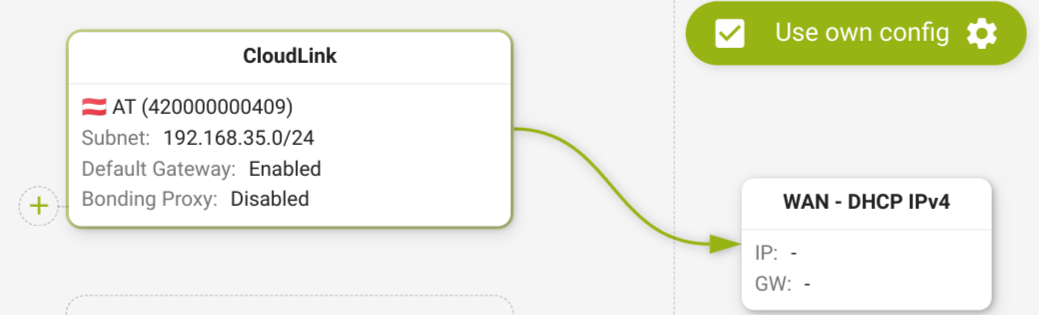
After making these changes, make sure to save your configuration
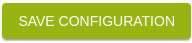
Assigning a License
Caution
Assigning a license will consume it and bind it to the device.
Once assigned, the license cannot be used on another device.
Assigning a License via the Unwired Edge Cloud Console
Click on the burger menu “more”, then select “Licenses”
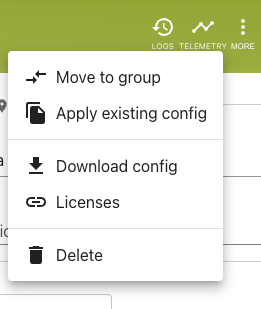
You will see licenses available to you and a recommendation based on your configuration. If you have a license code provided by one of our partners, you can provide it in text field below.
Select a license you want to use
or enter a license code that you received through another channel or partner.
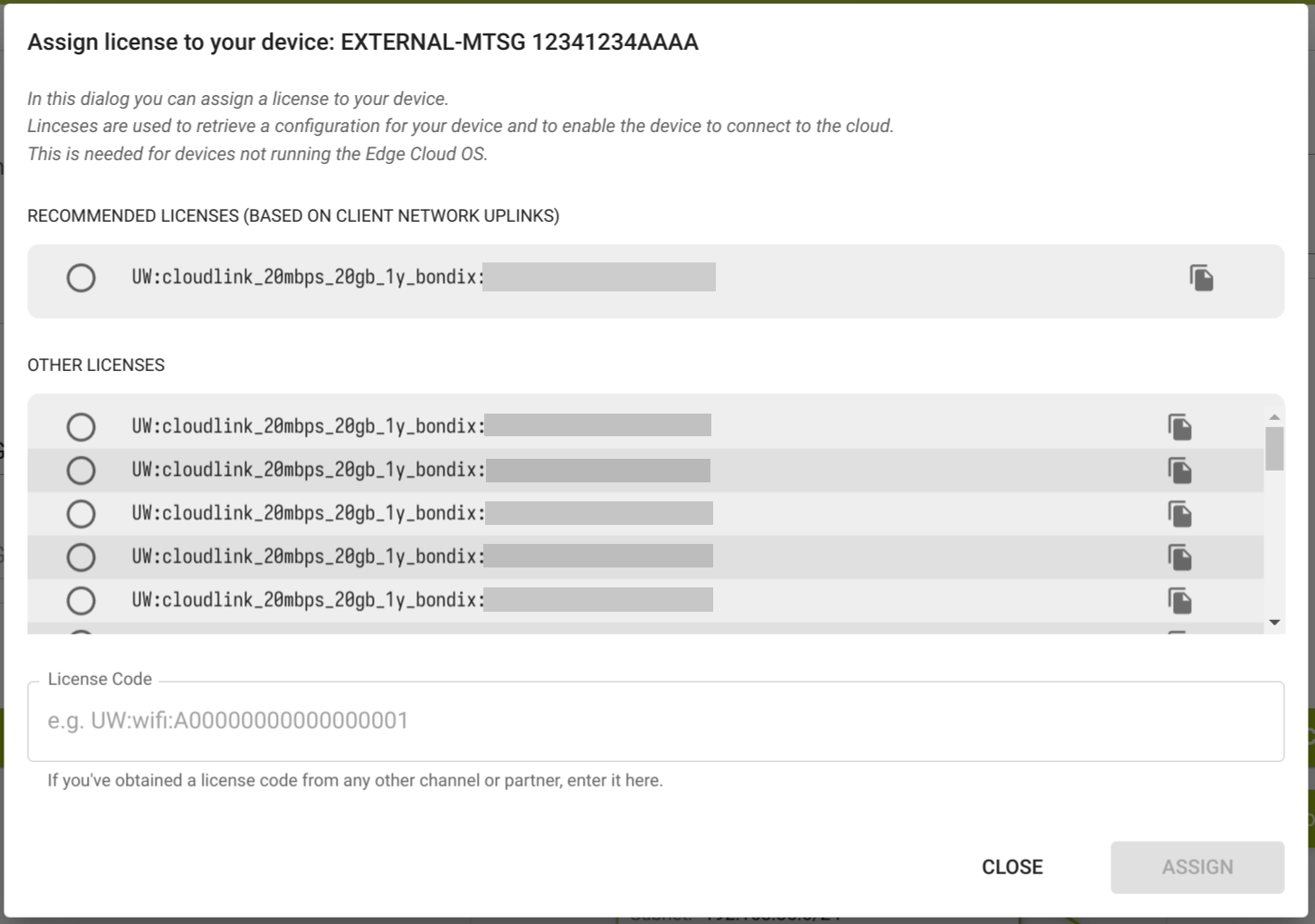
Click
Assignand your license will be bound to your device.
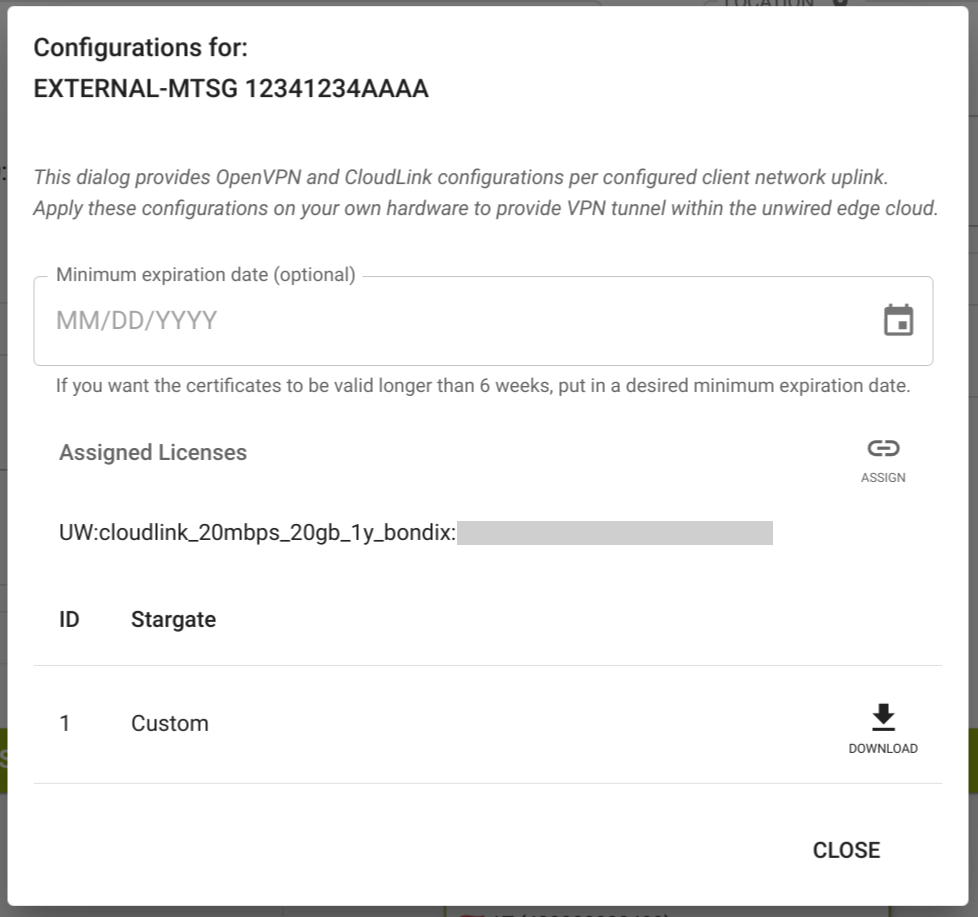
Device Configuration
CloudLink for RutOS
Customers with a Teltonika device running RutOS can use a native CloudLink integration. See CloudLink for Teltonika RutOS for details.
CloudLink API Integration
If you want to use CloudLink with a standalone bondix client or a custom integration, you can directly integrate via our API.
Please refer to Example implementation CloudLink for more information.
Manual Configuration Download
Alternatively, you can also download a configuration bundle with all connection details as a JSON file.
The JSON schema is provided below.
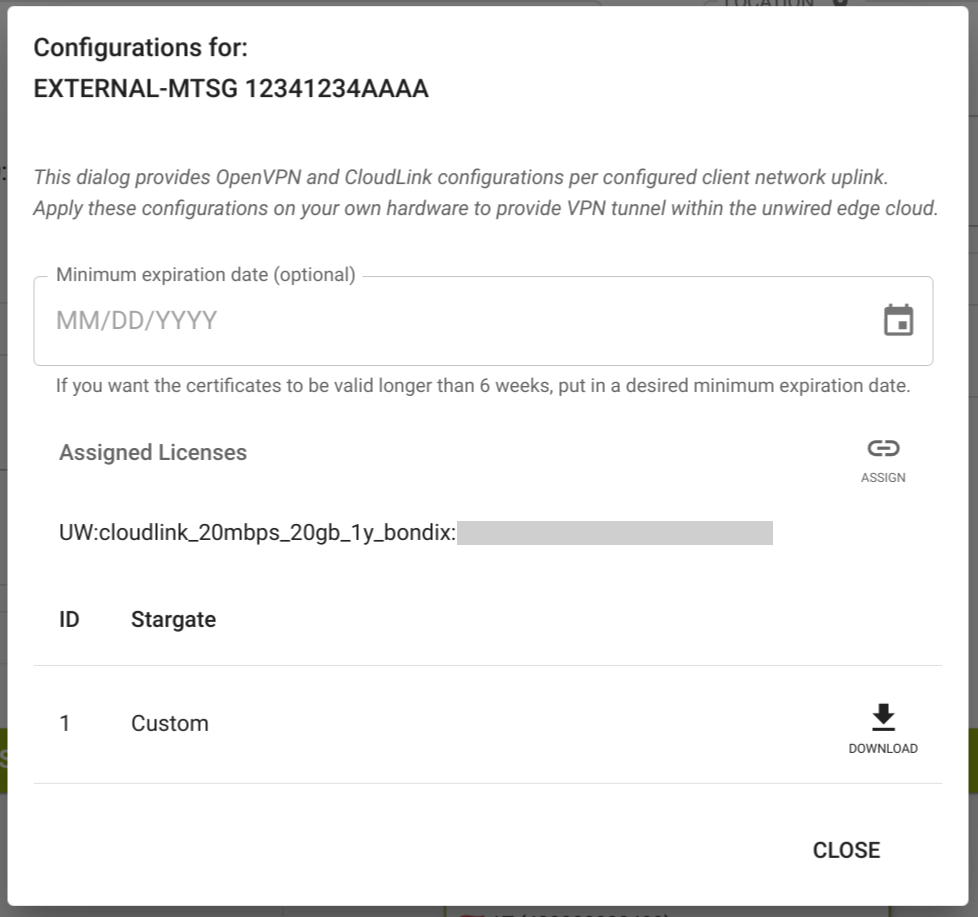
JSON Schema Reference
For implementing CloudLink in your own application, you can use the following JSON schema as a reference. This is what will be retrieved when you download the configuration bundle.
{
"$schema": "http://json-schema.org/draft-07/schema#",
"type": "object",
"properties": {
"s": {
"type": "string",
"description": "Server FQDN"
},
"sp": {
"type": "string",
"description": "Server port"
},
"ca": {
"type": "string",
"description": "CA PEM file"
},
"cert": {
"type": "string",
"description": "Client PEM file"
},
"key": {
"type": "string",
"description": "Client Key file"
},
"pr": {
"type": "boolean",
"description": "Bondix Proxy flag"
},
"interfaces": {
"type": "array",
"items": {
"type": "object",
"properties": {
"name": {
"type": "string",
"description": "Interface name"
},
"priority": {
"type": "integer",
"description": "Interface priority"
}
},
"required": ["name", "priority"]
}
}
},
"required": ["s", "sp", "ca", "cert", "key", "pr", "interfaces"]
}