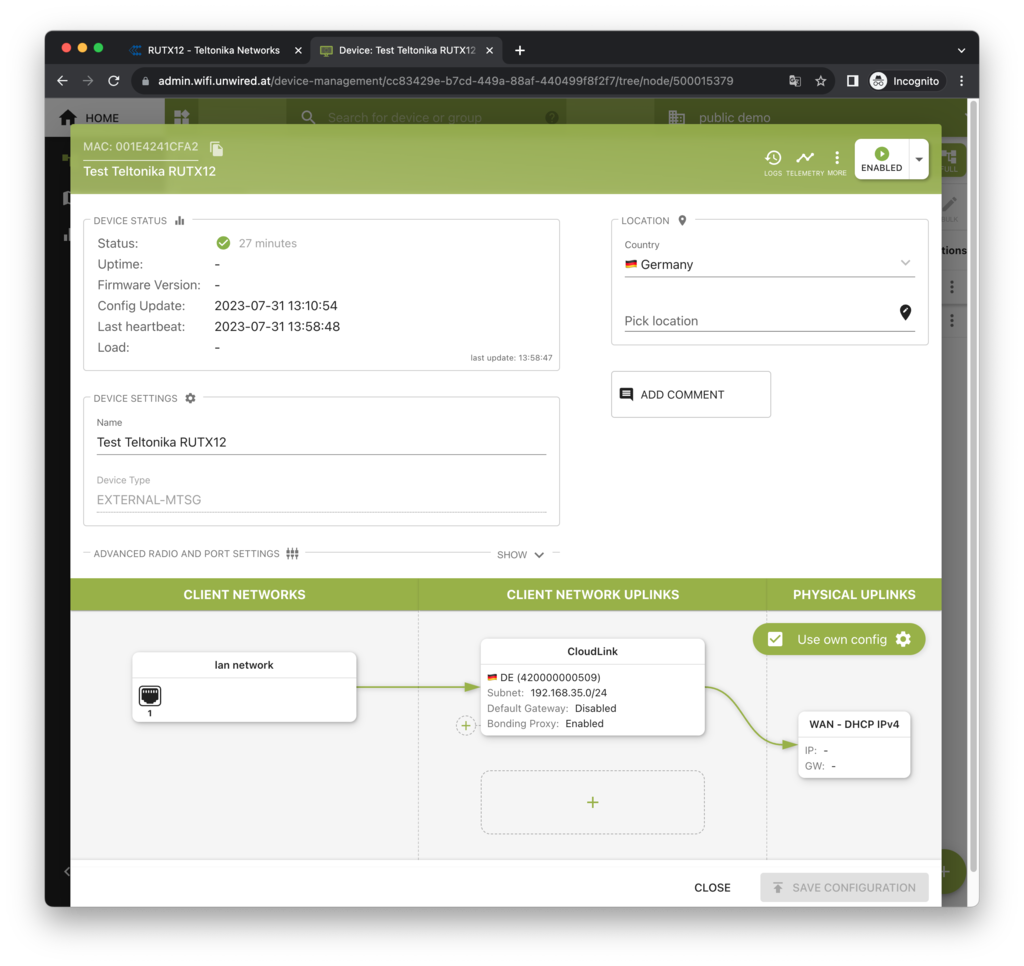CloudLink for Teltonika RutOS
Introduction
CloudLink is a managed service for Bondix servers. It is available globally and fully managed and operated by Unwired Networks.
CloudLink with Bondix allows seamlessly aggregated connections across multiple network uplinks like ethernet, multiple modems, satellite, DSL and/or cable. Connections share the bandwidth of all links and are optimized to utilize the link with the lowest latency first. If necessary, all links will be used simultaneously to deliver the bandwidth, and failover will happen completely seamlessly for both TCP and UDP workloads within milliseconds.
For any additional information about CloudLink, regional availability or technical consulting please contact sales@unwirednetworks.com.
The Bondix extension for Teltonika allows to connect to Bondix servers. Both on-premise servers and the CloudLink service (managed servers by Unwired Networks) are supported.
The following combinations are possible:
Teltonika device with Bondix client to connect to CloudLink (managed by Unwired)
Teltonika device with Bondix client to connect to on-premise servers (self-hosted)
Unwired Edge Cloud managed -
the configuration is centrally managed by Unwired Edge Cloud for on-premise server)Client-managed -
the configuration has to be manually set on the client device
Bondix client download
Please see the following link for up-to-date packages of the Bondix client.
https://wiki.bondix.dev/wiki/Downloads
Supported devices
The following devices are officially supported by Bondix:
RUTX Series, e.g. RUTX08 to RUTX50
RUT9M Series, e.g. RUT951, RUT956
RUT2M Series, e.g. RUT241
RUTM Series
RUTC Series
Legacy device support
Older devices such as the Teltonika RUT950 and RUT955 are no longer supported by Bondix, see https://wiki.bondix.dev/wiki/Downloads#EOL.
By switching to the Unwired Edge Cloud OS, you can upgrade your devices to a supported operating system that will still allow you to use CloudLink for your critical workloads.
Device configuration in the Unwired Edge Cloud Console
Register an account
First, please register an account in the Unwired Edge Cloud Console: admin.wifi.unwired.at
If you are logged in and not part of a tenant yet, you have to create one. The UI will guide you through this process.
If your company already has a tenant, make sure they sent you an invite.
Register a new Teltonika device
When logged into the Unwired Edge Cloud Console, please select DEVICE MANAGEMENT.
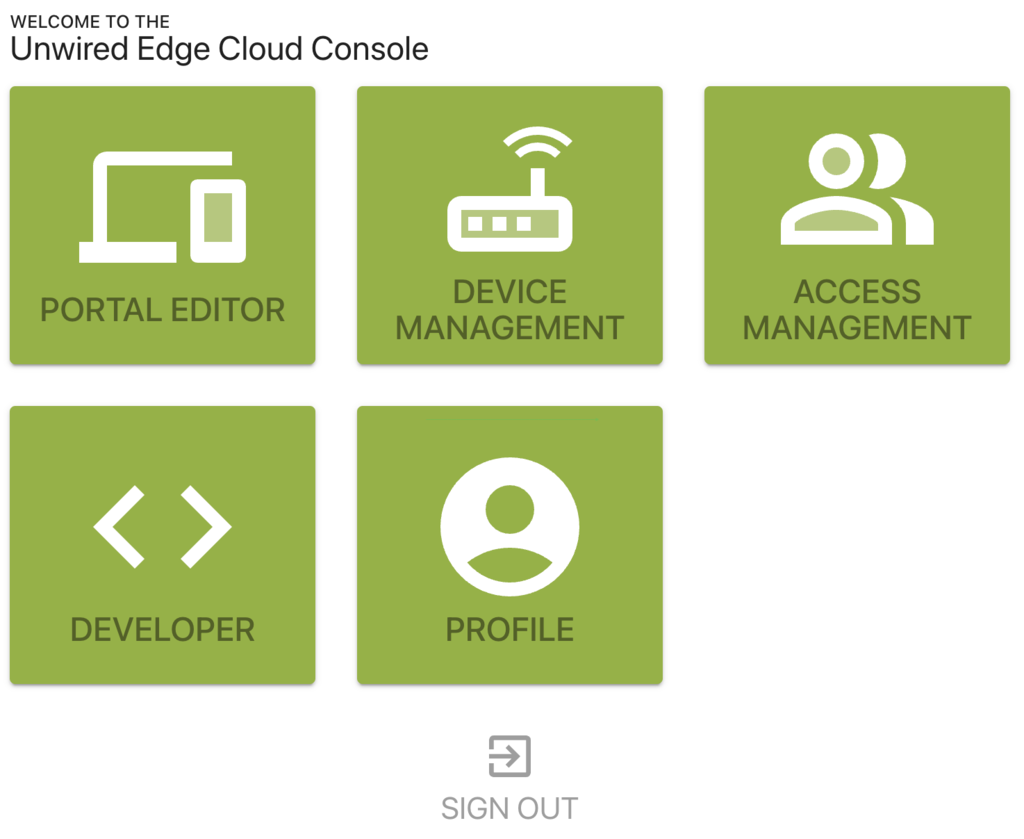
In the device overview list, which might still be empty, click the + sign in the lower right corner
and then Create Device in order to add the Teltonika device.
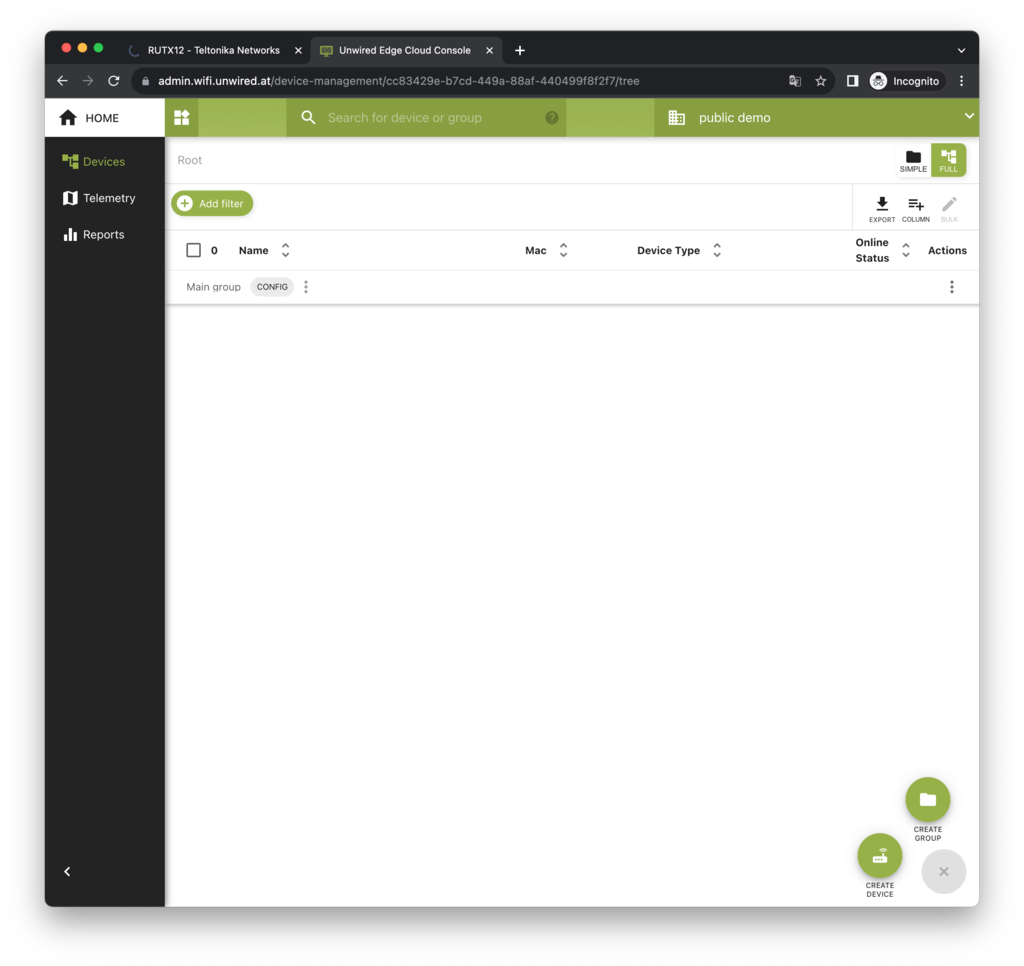
A dialog will show up.
All external devices running their original vendor firmware are of the type EXTERNAL-MTSG.
The MAC address of the device can be found printed on its sticker.
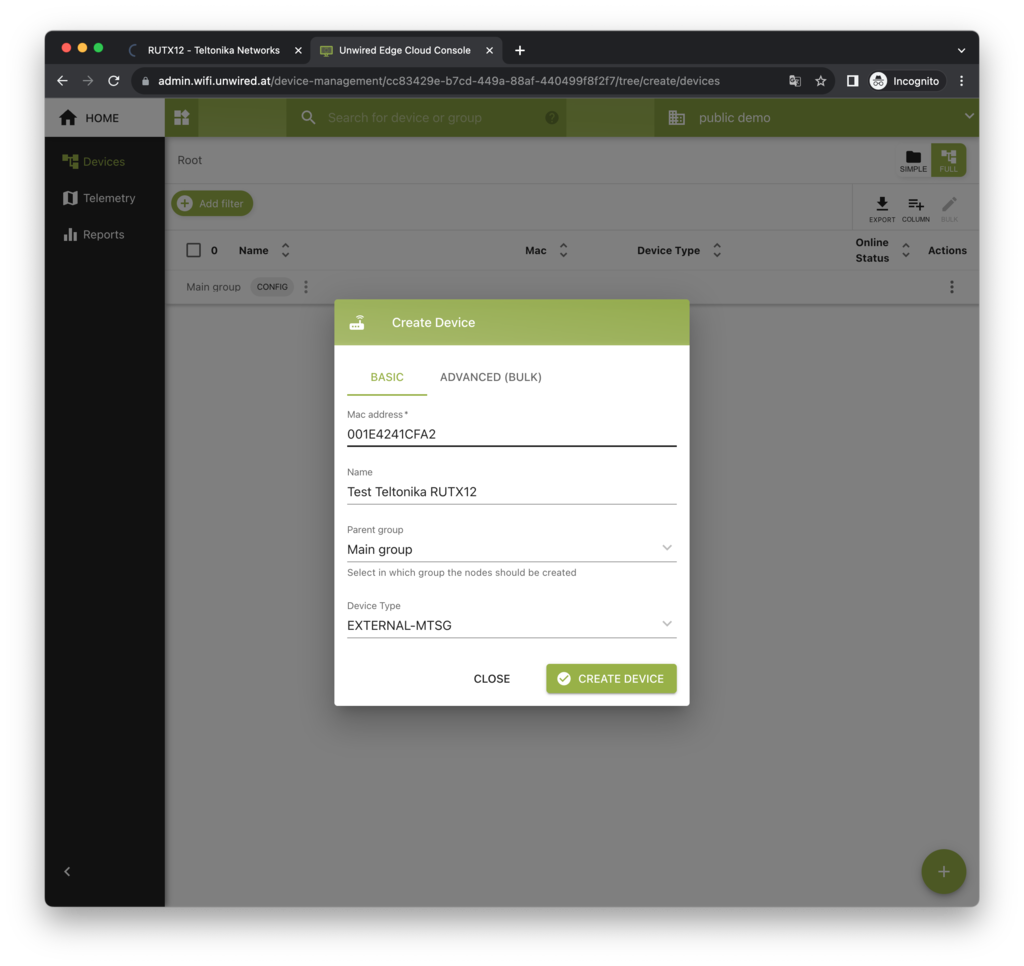
After clicking Create Device the device’s configuration dialog will be displayed.
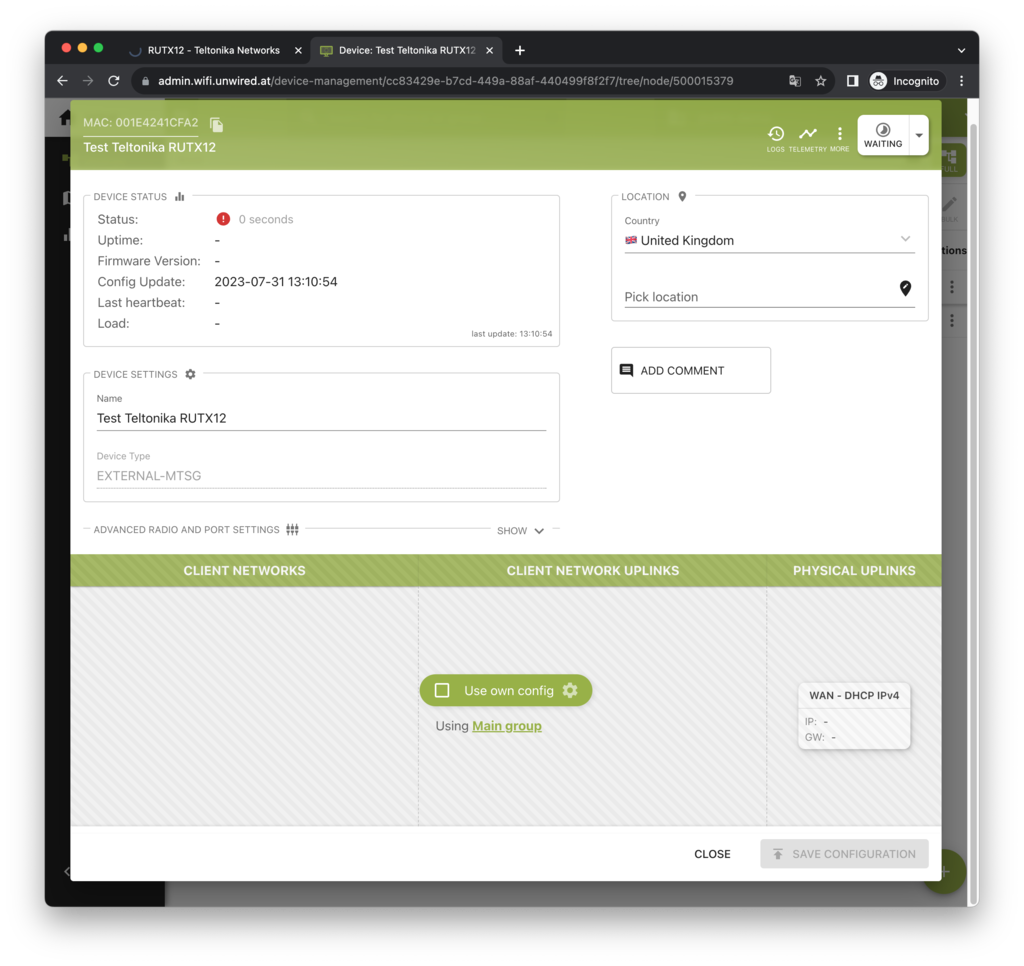
By default, a device inherits its configuration from its parent group.
To create a per-device configuration click the checkbox Use own config in the center of the lower configuration panel.
This will result in an empty device configuration.
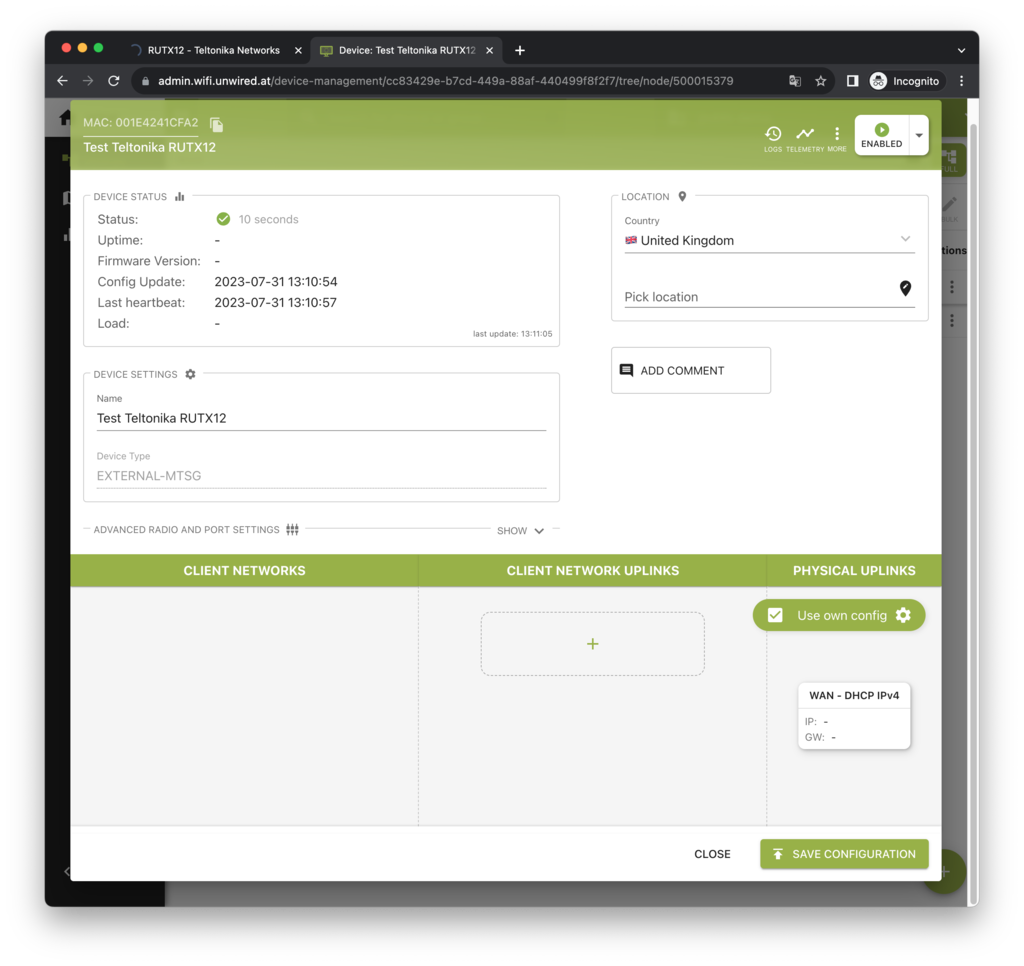
Now, you can add a CloudLink network uplink, which makes the device connect to Unwired Network’s CloudLink
service (hosted Bondix servers) by clicking the + sign in the “Client Network Uplinks” column:
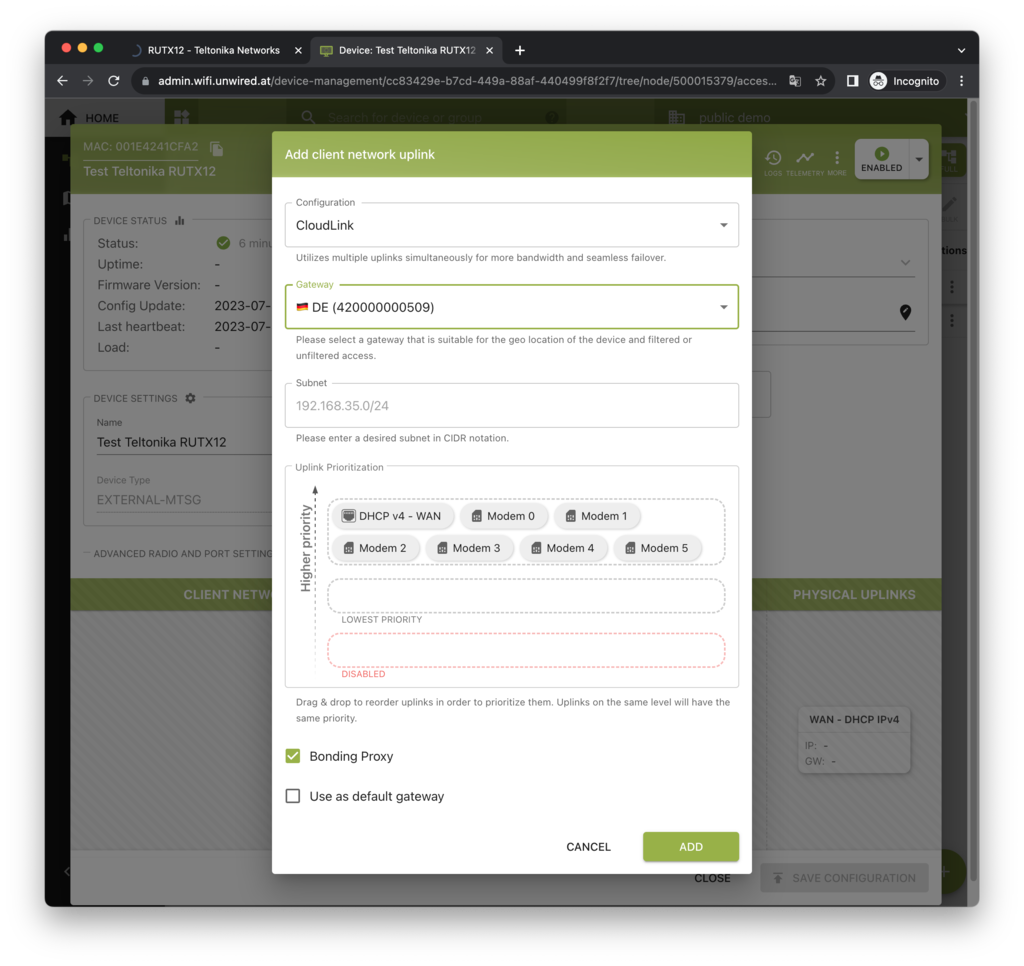
CloudLink service is available in multiple geographical regions around the world. You can simply select which region you would like to connect to.
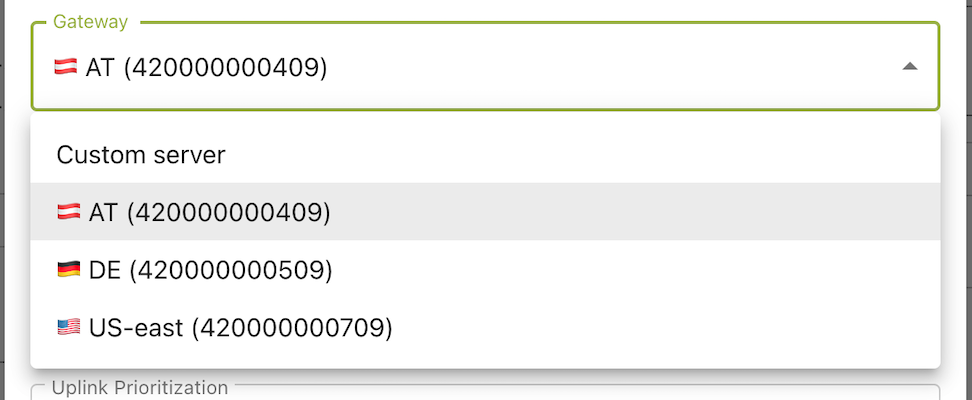
CloudLink additionally allows to prioritize network uplinks, e.g. an ethernet WAN uplink can have a higher priority than an LTE modem fallback. Simply arrange the uplinks using drag & drop.
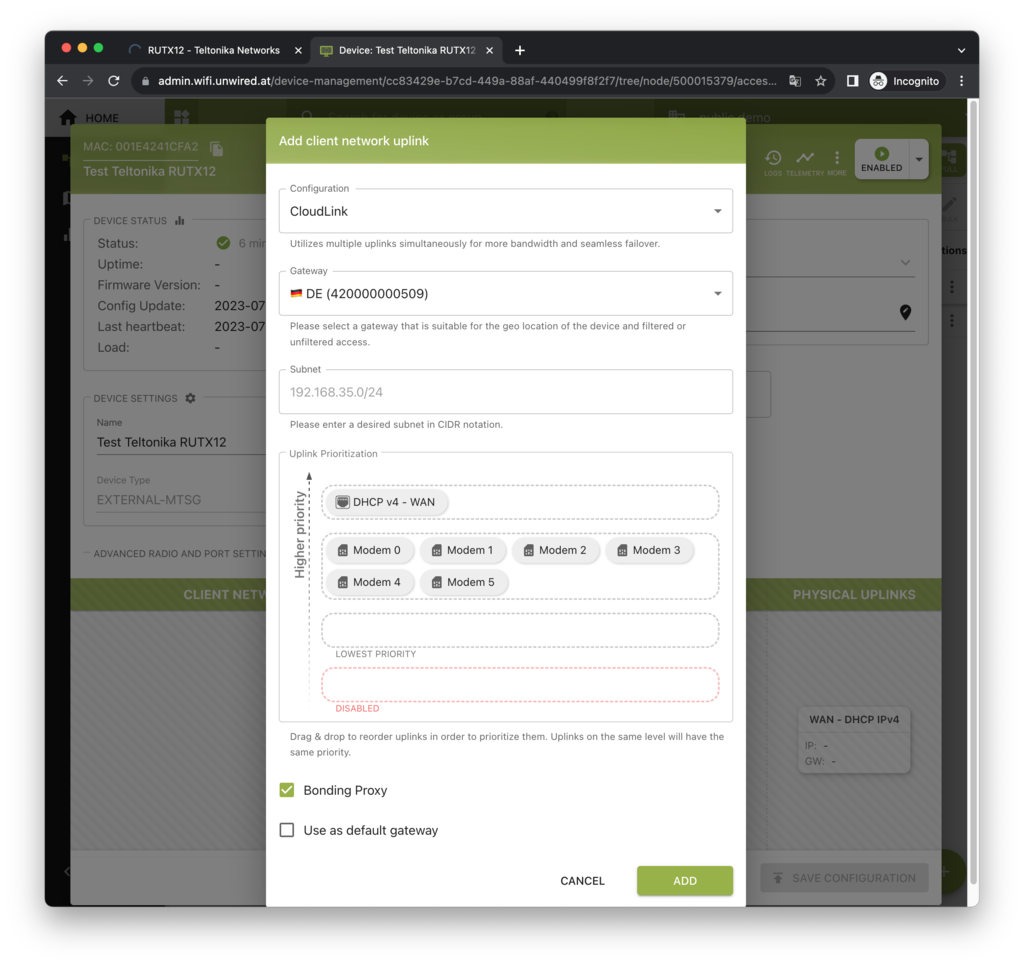
Then click Add to add the client network uplink.
The next step is to add a LAN network that uses this uplink.
You can create a LAN network by clicking the + left of the client network uplink we just added.
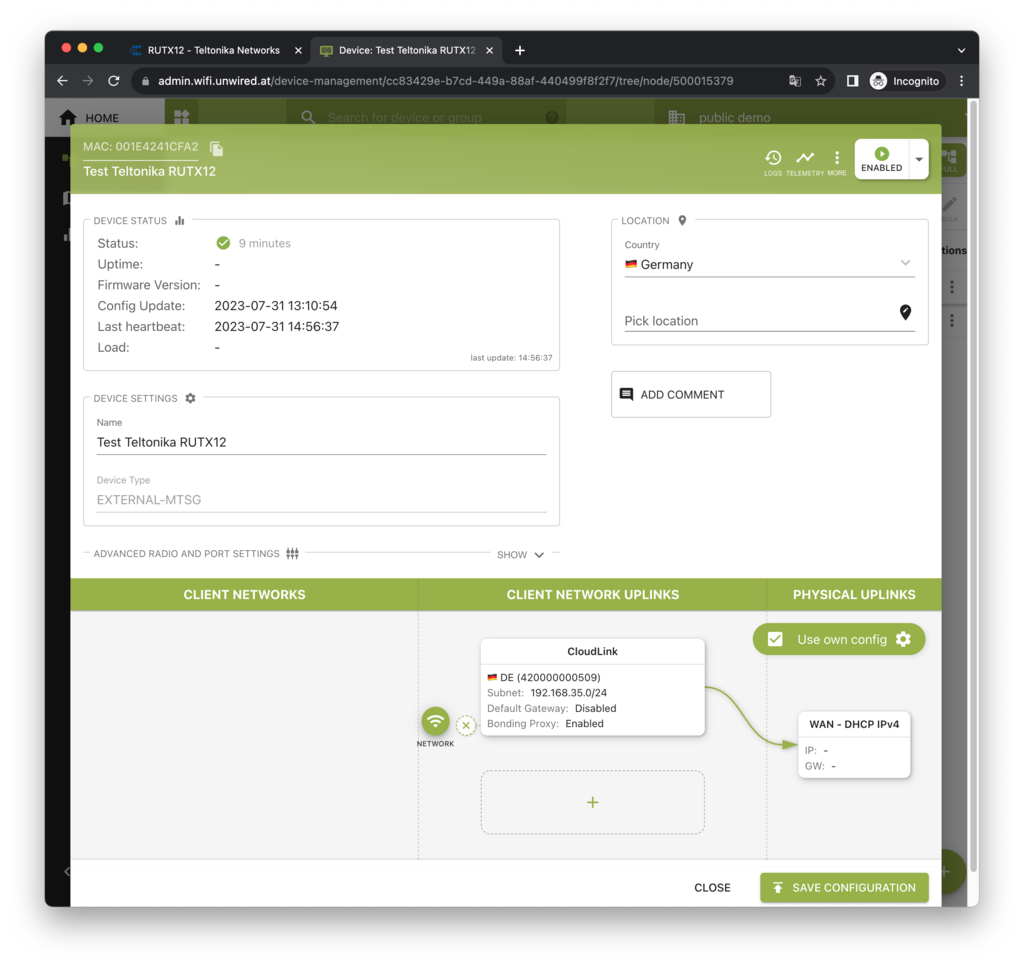
Which will open a dialog to configure the LAN and optional WiFi network. By default also a WiFi network will be added in the configuration. Since this configuration is for Teltonika devices it really does not matter right now if a WiFi is configured or not, because Teltonika’s own configuration within RutOS will be used instead. This dialog also allows LAN-side VLANs to access a bonded/aggregated uplink like CloudLink.
For now, we can simply accept the default settings and continue.
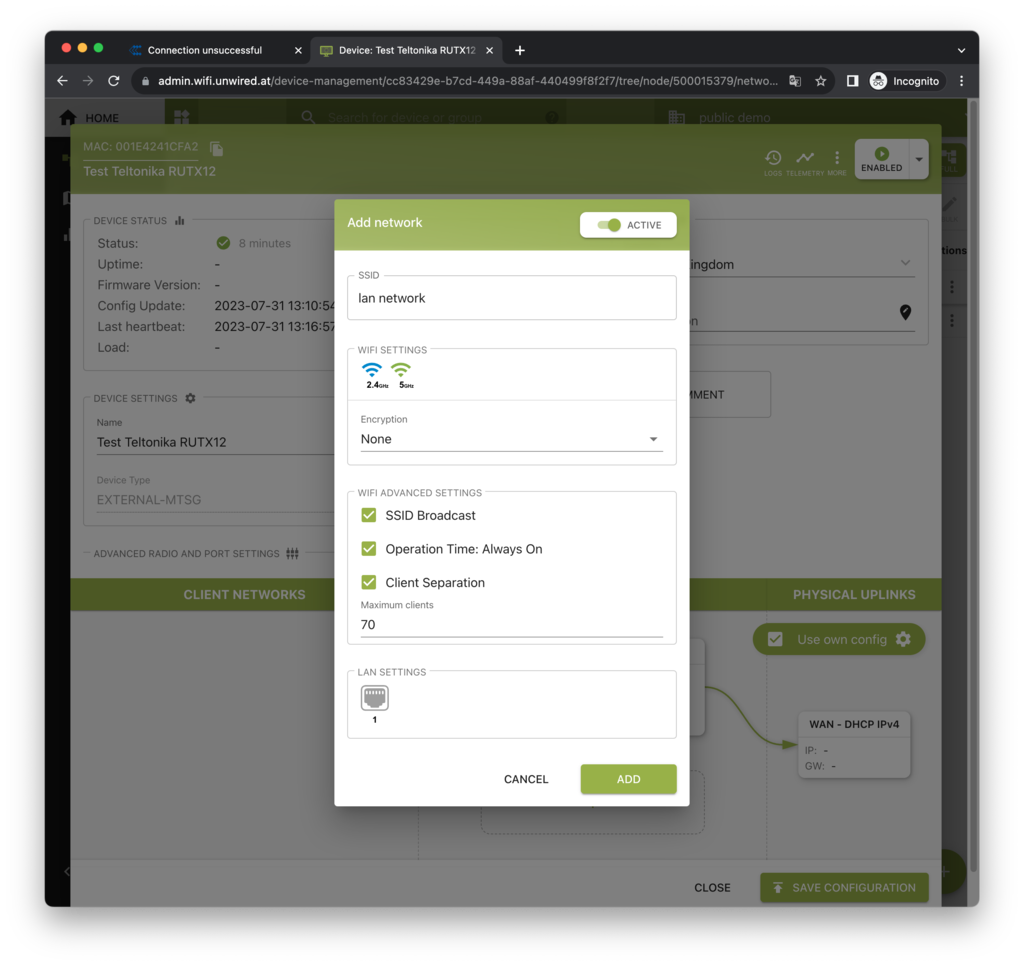
After clicking Add we will end up with a fully configured device.
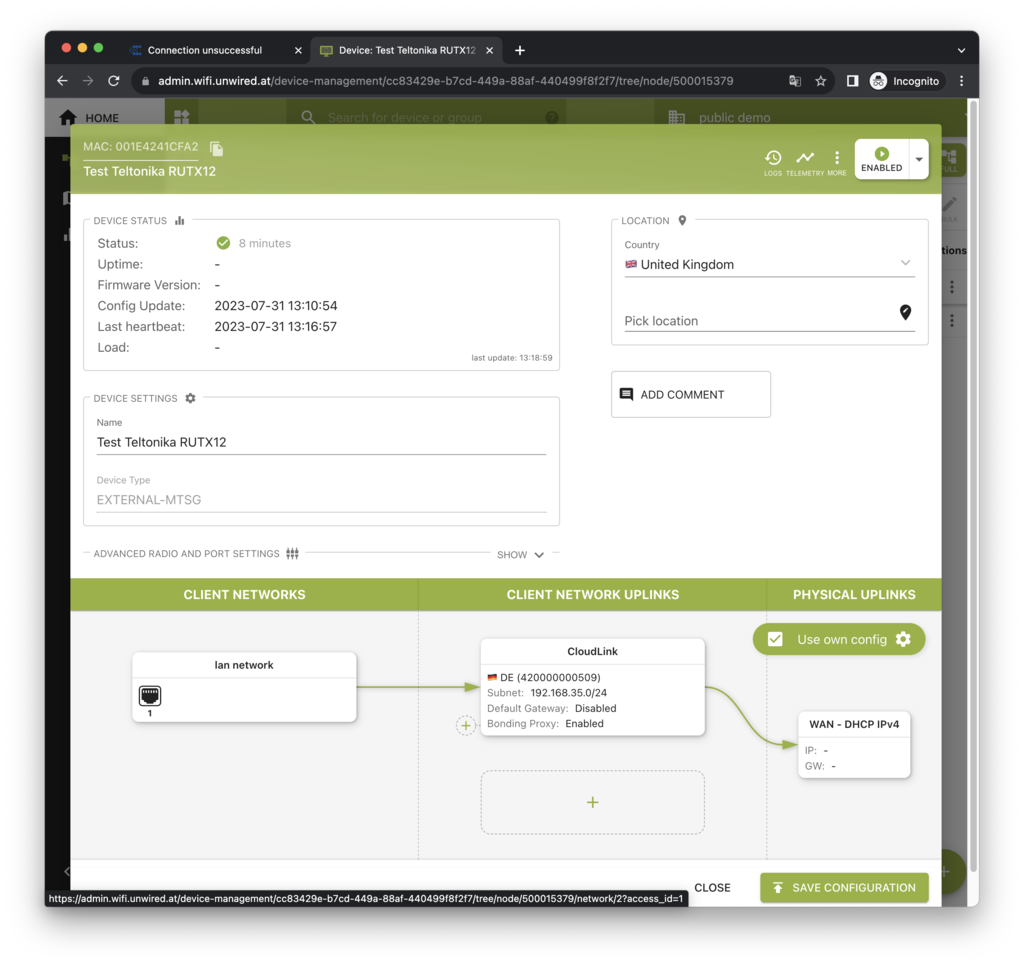
Caution
The last and most important step, click Save Configuration in the bottom of the dialog.
Create an API key
This steps only needs to be done one time or every time you would like to cluster secure access to the API into different API credentials.
On the main screen, click Access Management.
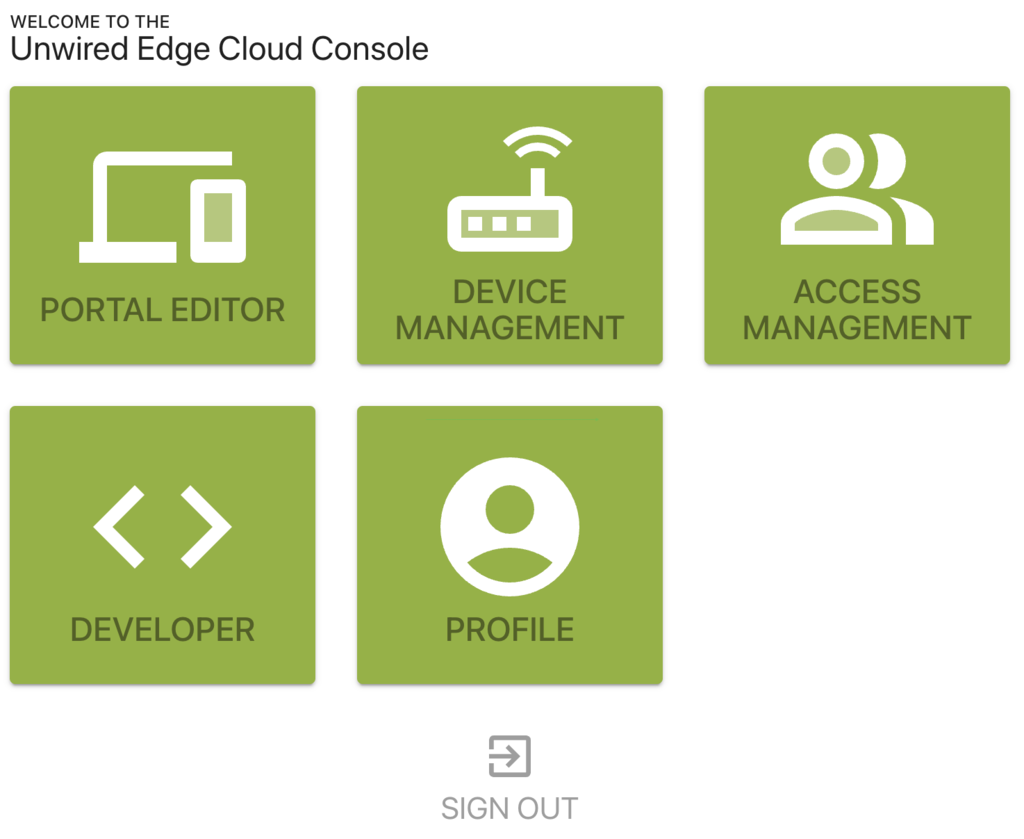
Then navigate to Apikeys in the left-side menu.
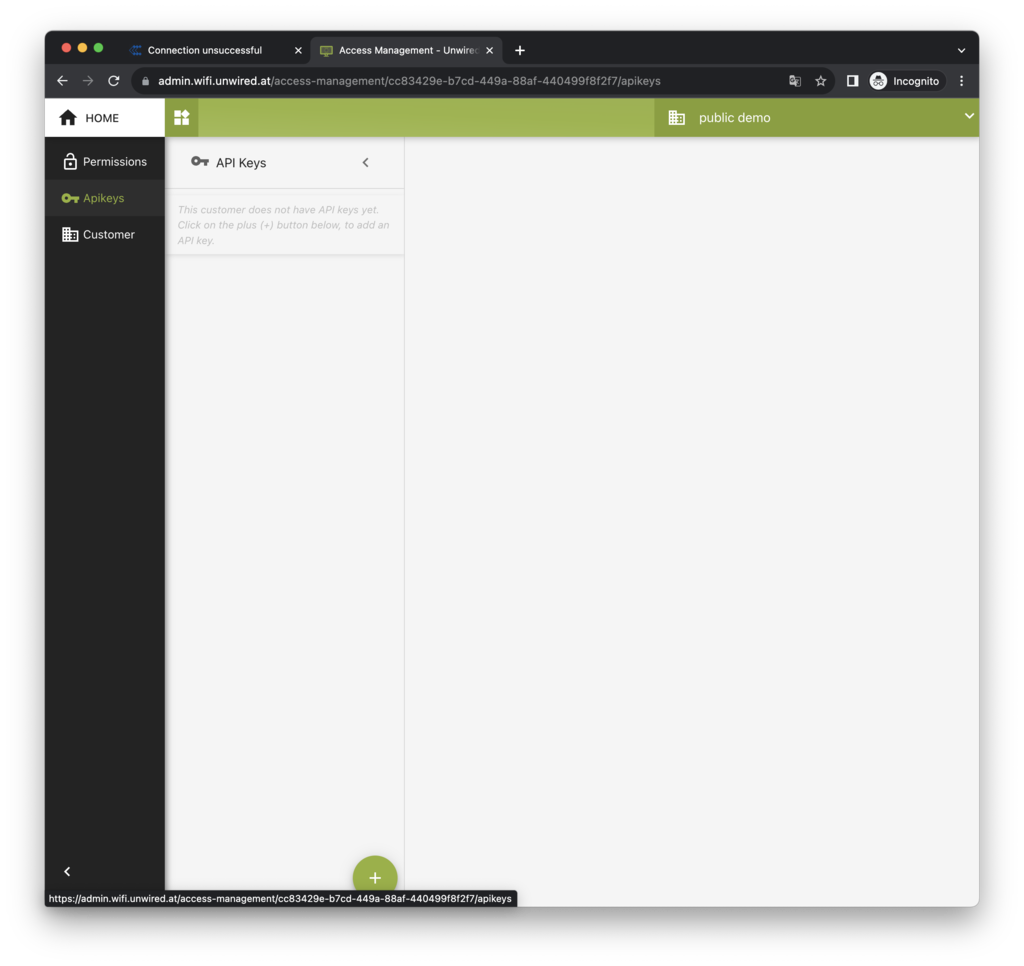
Click the + button at the bottom of the main column to add a new API key.
The important part here is that the role assigned to the API key must be 3rd Party Device Provisioning (API Key) and not more.
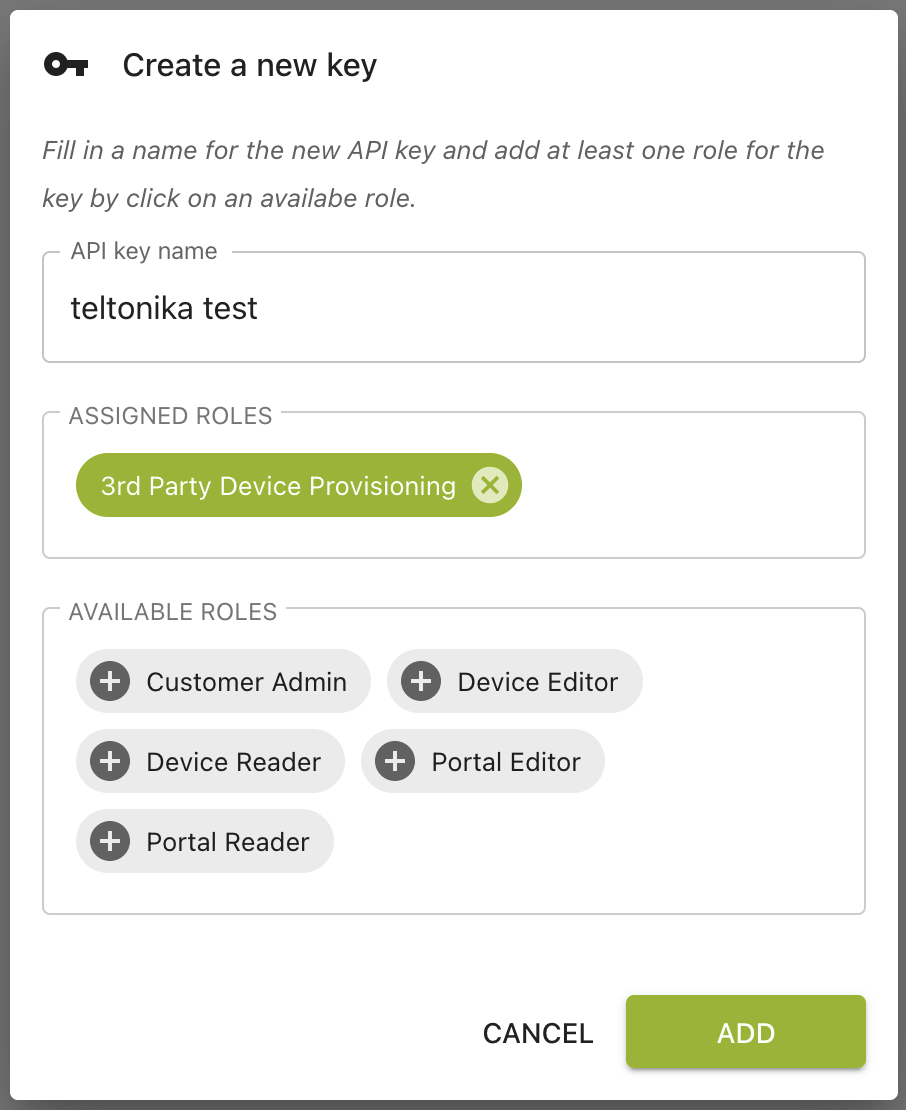
After clicking Add, the API key will be shown one time only.
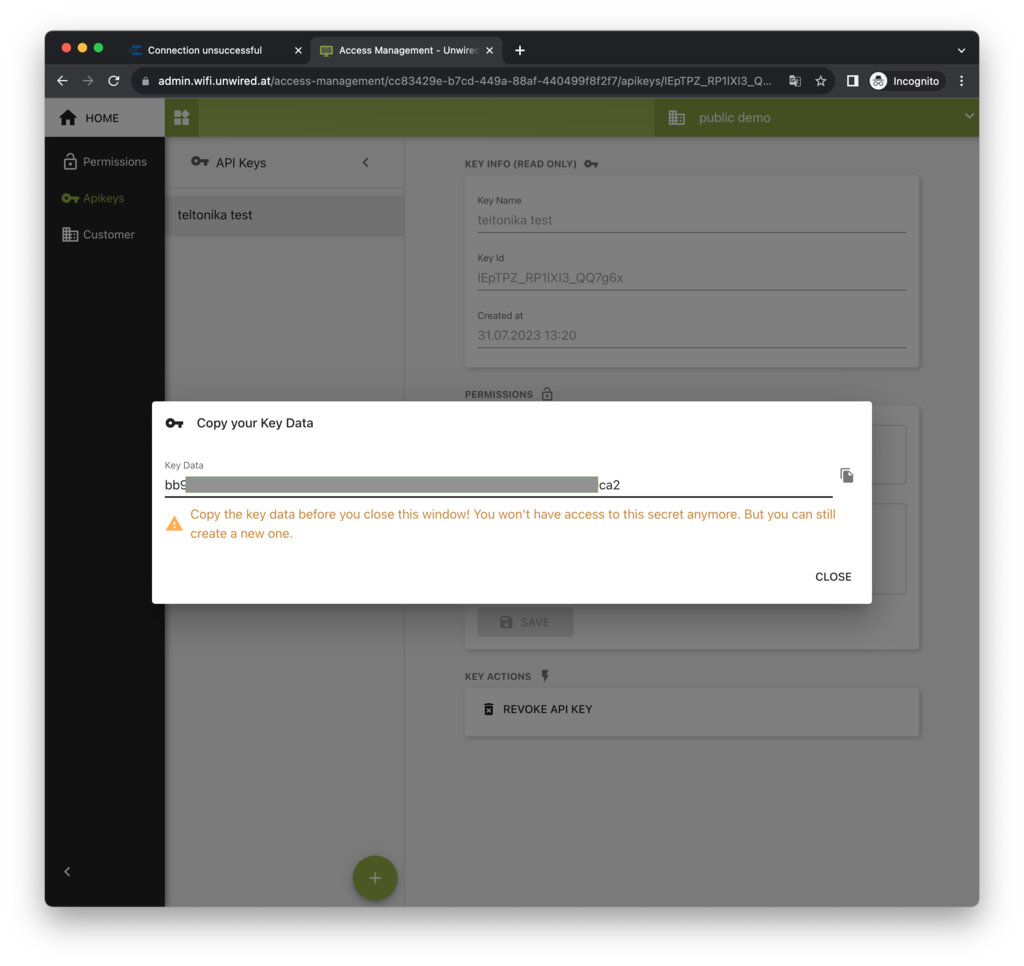
Caution
Copy the API key to a safe location now (e.g. your password management tool) in order to save it for the later step where it needs to be added to the Teltonika RutOS.
Configure the Teltonika device to use CloudLink
To configure your Teltonika device to use CloudLink, please follow the next steps.
Caution
You will also need a CloudLink license key to use this feature, check CloudLink Licenses for 3rd Party Devices for more details.
Install the Bondix client package
The first step is to install the appropriate Teltonika extension package via the Teltonika RutOS UI from https://wiki.bondix.dev/wiki/Downloads, see Bondix client download.
Hint
Please make sure your Teltonika RutOS firmware matches the Bondix extension package version exactly (including minor version).
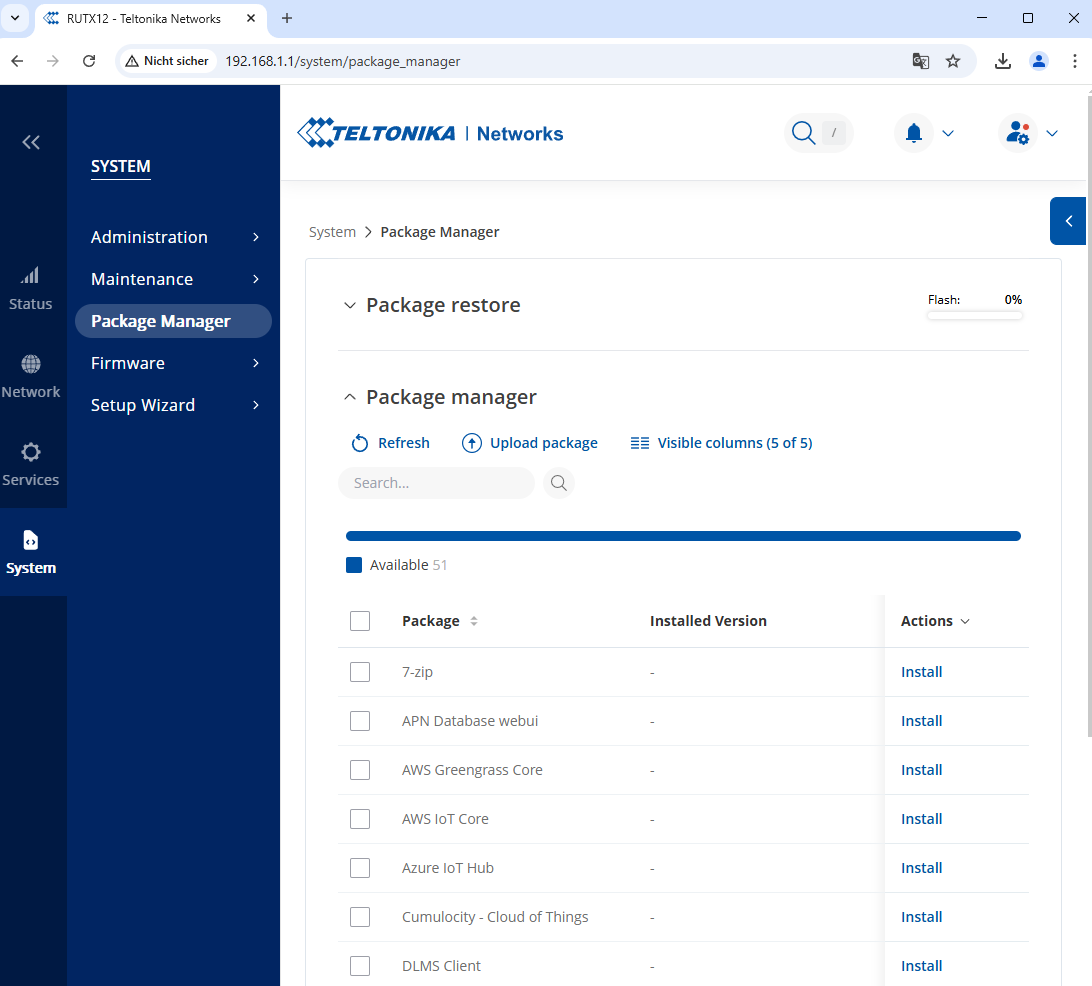
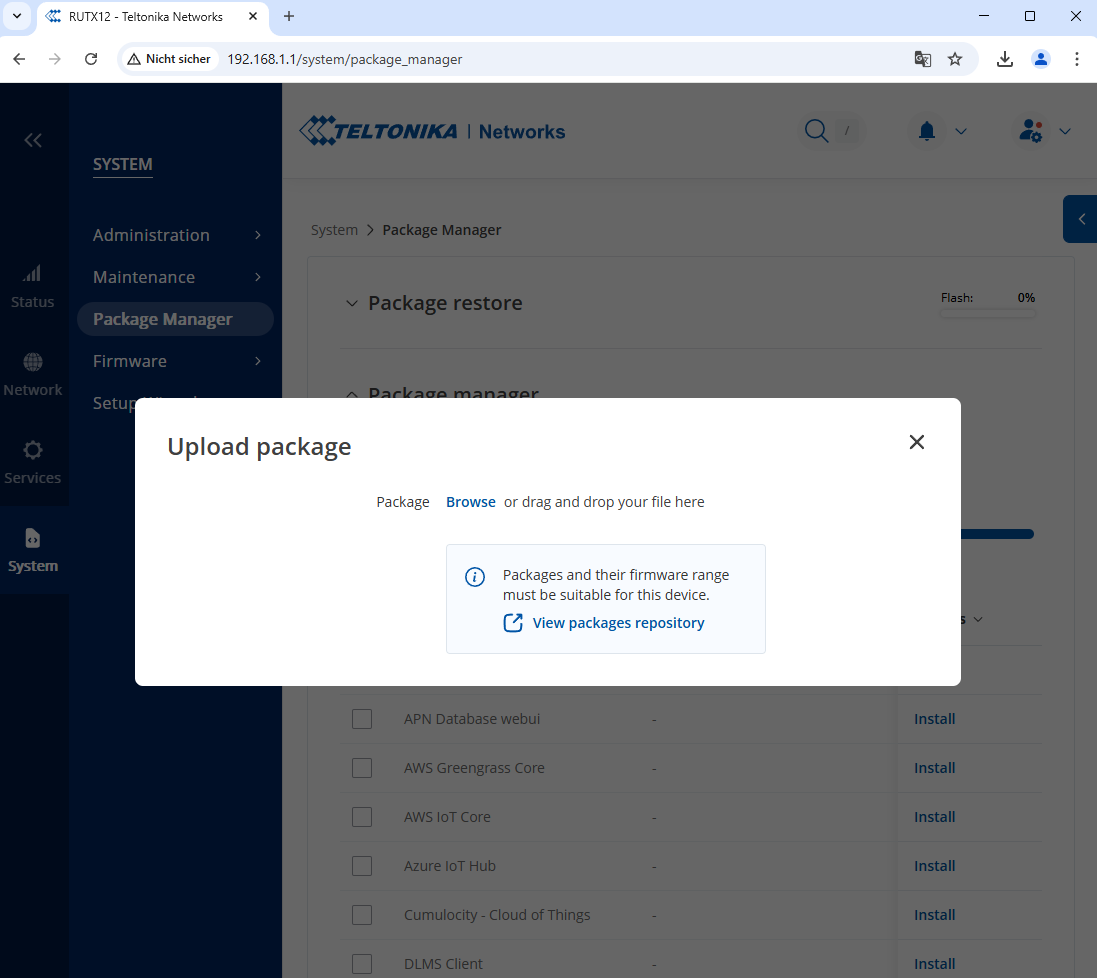
Please select the file from your local computer and click Install anyway.
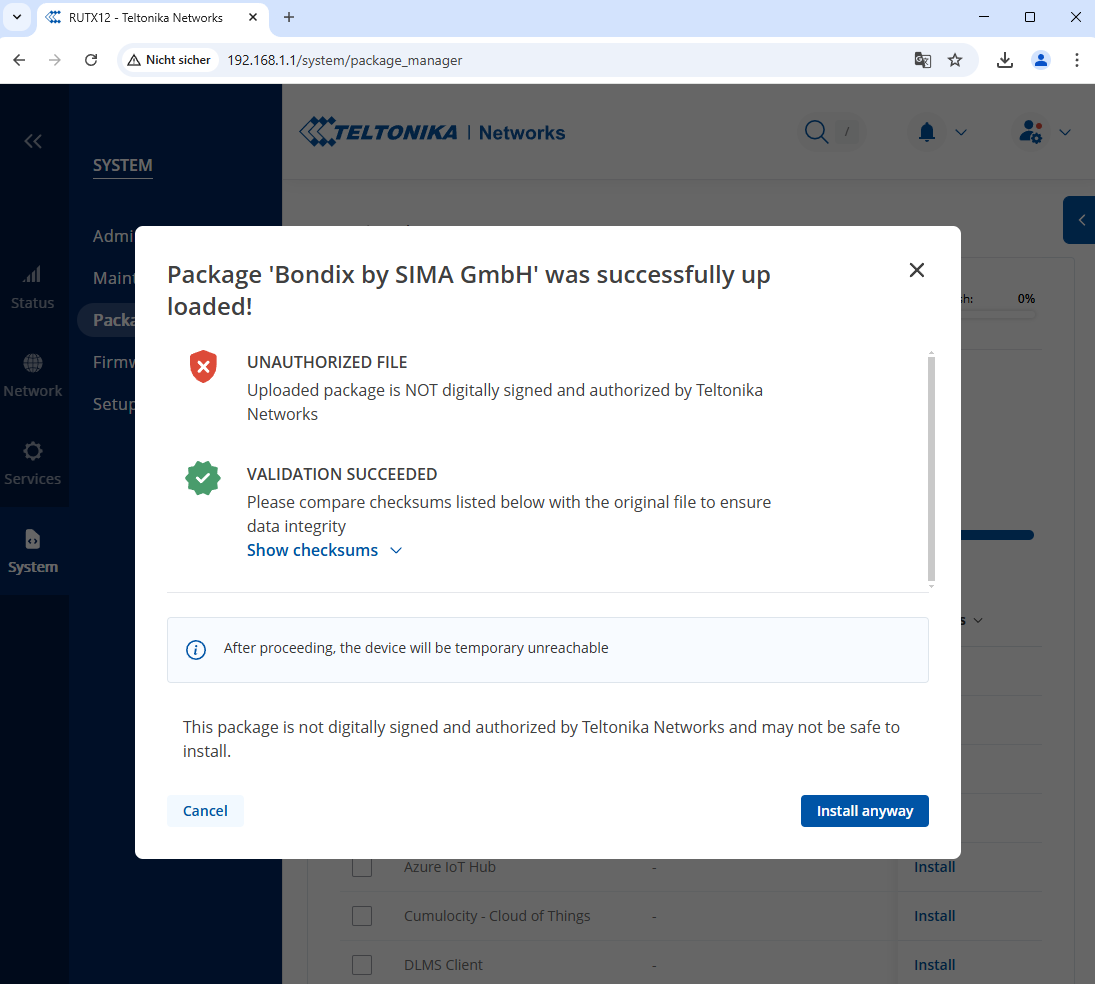
After the installation, click Reboot to reboot the device.
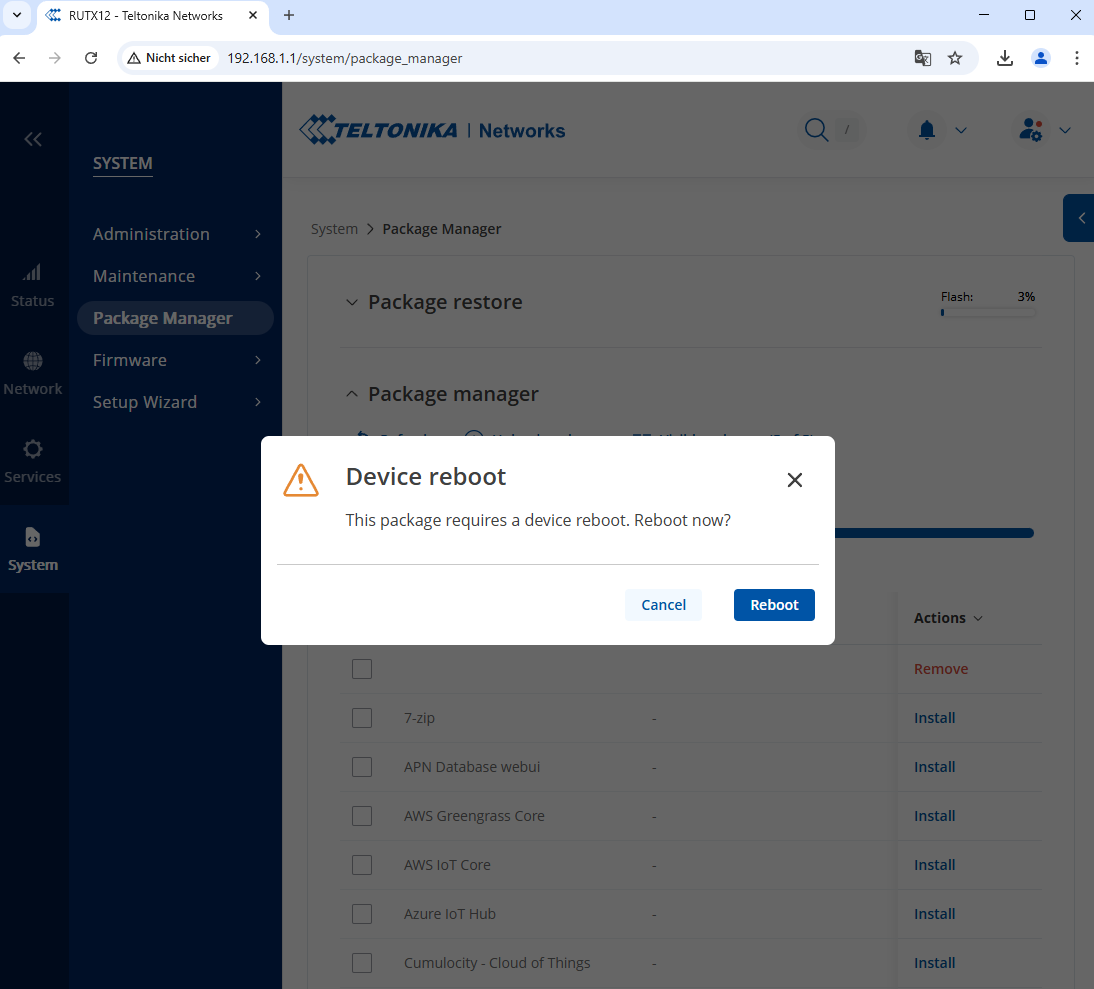
After the device rebooted, please log in again and then go to Network » Bondix » Settings in the left-side menu.
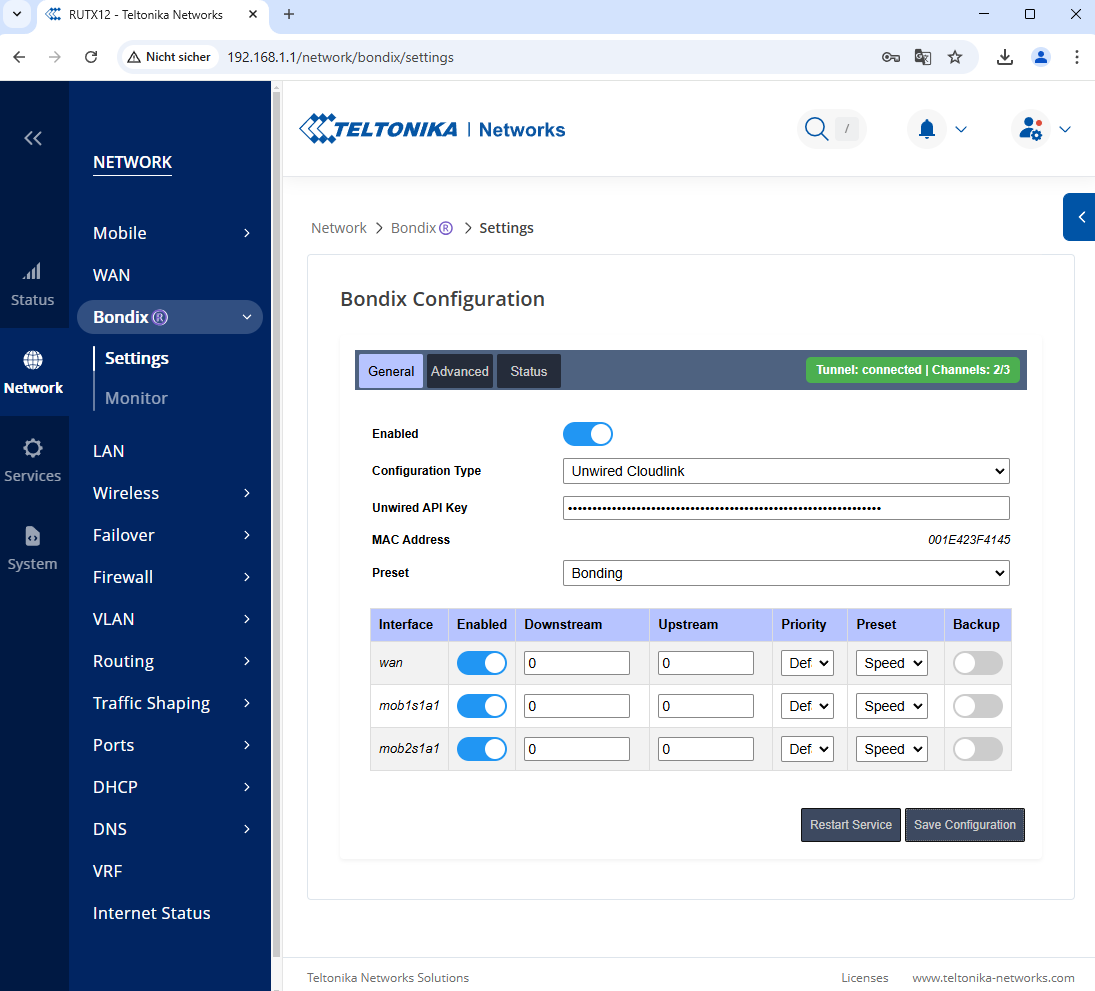
As
Configuration Type, selectUnwired CloudLinkAs
Unwired API Key, enter the API key that was generated earlier.
This will result in an automatic configuration of the Bondix client in Teltonika RutOS to use the configuration from the Unwired Edge Cloud and connect to CloudLink.
You can see the current status under Network » Bondix » Settings » Status.
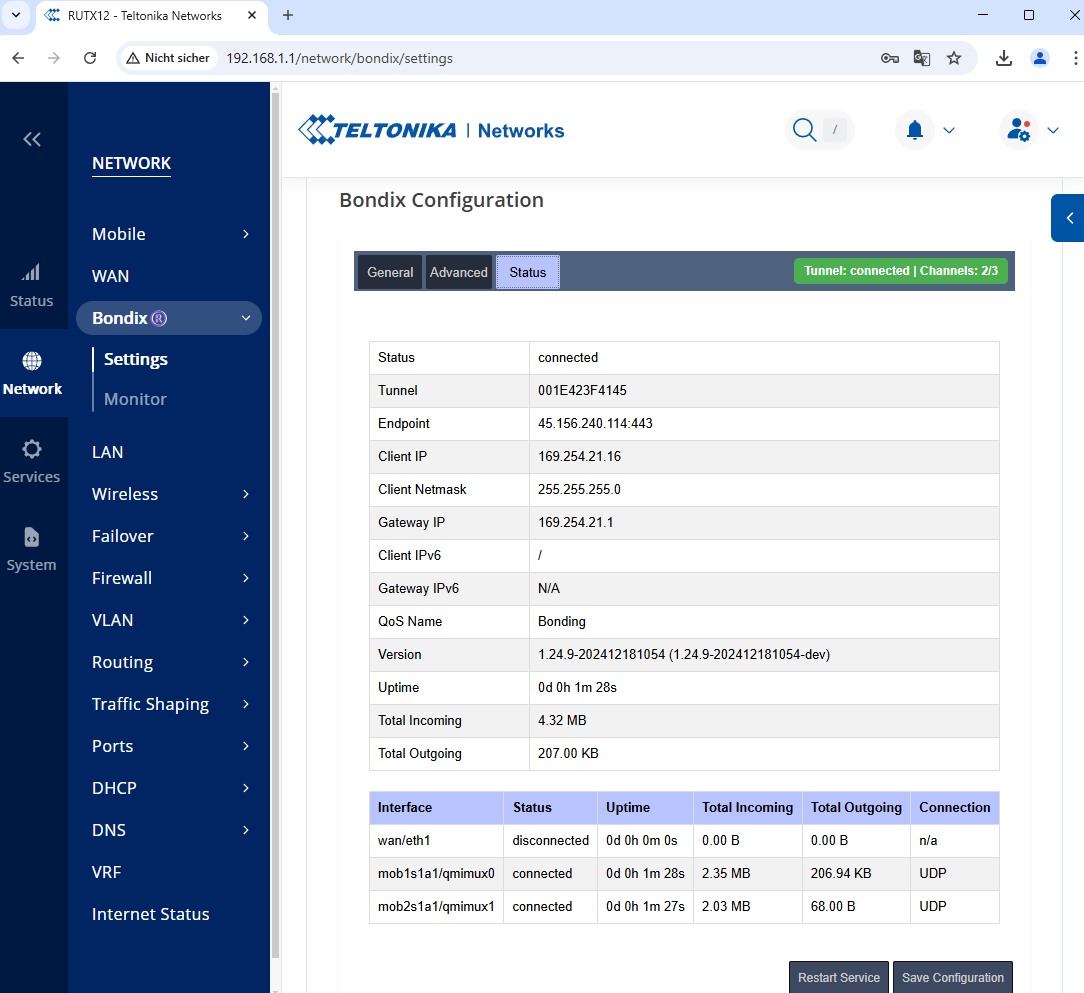
And a real-time traffic monitor under Network » Bondix » Monitor.
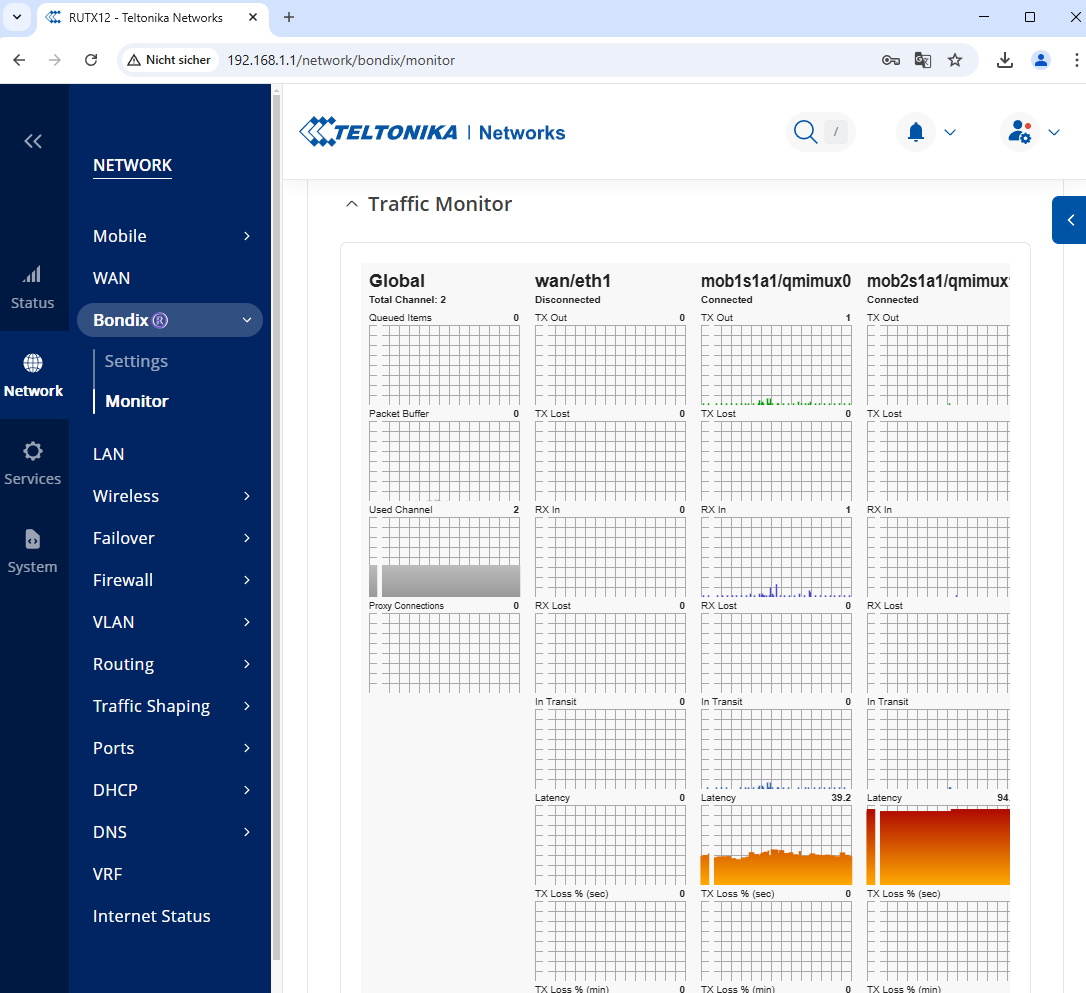
Check the device online status
Unwired Edge Cloud Console will show the device’s online status as soon as it is connected to the Unwired Edge Cloud. A green Checkbox indicates that the device is currently online.